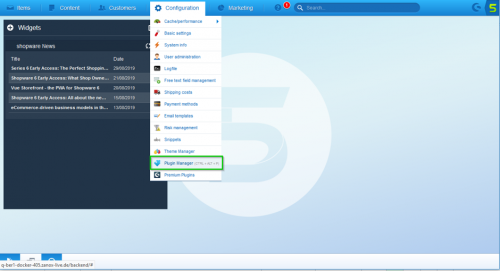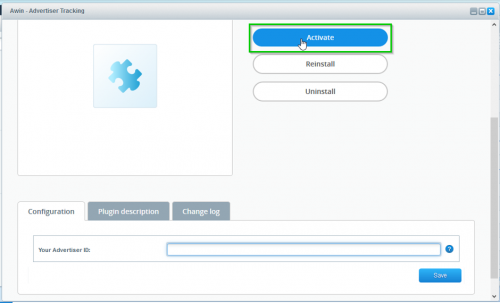Awin Access Technical Integration shopware
From Wiki
Shopware
Stuck? Click the banner below to watch the Shopware Integration video tutorial!
For Shopware Versions (5.6.8-5.6.10) please download the Awin Shopware Plugin here.
For Shopware Versions (5.7.1-5.7.3) please download the Awin Shopware Plugin here.
For Shopware Versions (5.7.3-5.7.18) please download the Awin Shopware Plugin here.
Please note: if you are on Shopware 6, please use this guide instead: Shopware 6
You will then need to complete the following steps:
Step Two: Go to Installed Plugins
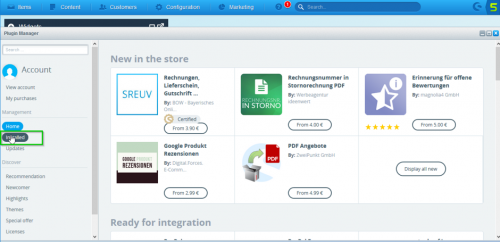
Step Three: Click Upload Plugin
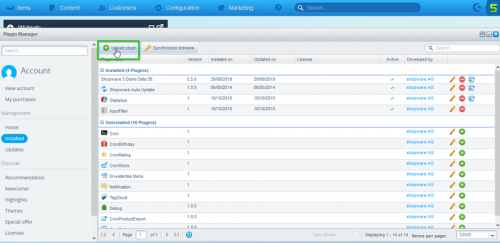
Step Four: Select and upload the Awin plugin
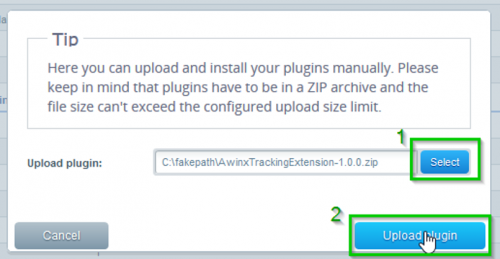
Step Five: Click on Install in the lower pane
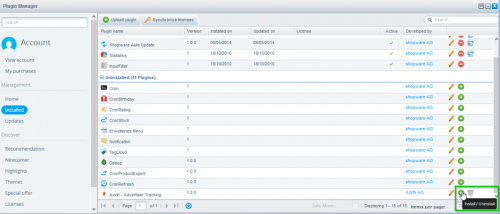
Step Six: Plugin activation
Reset cache for immediate effect
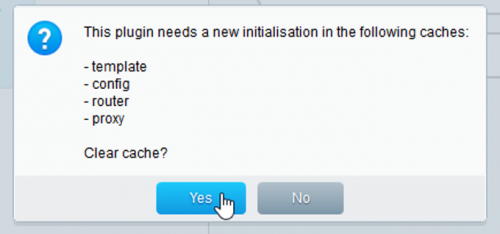
Step Seven: Configure the plugin with your Awin Advertiser/Merchant ID (you can find this by logging onto your Awin account and clicking on Account > Overview, where the ID will be shown underneath your account name).
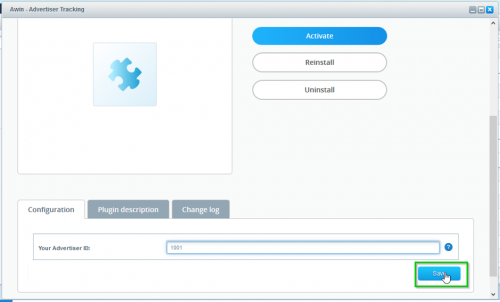
Step Eight: Close Awin Plugin configuration
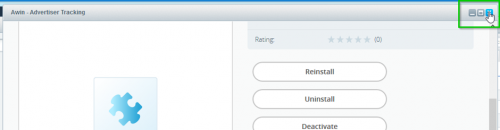
Step Nine: Plugin is now shown as installed in the upper pane

Last Step - Tracking Tests
After integrating the Awin tracking you will need to create a test transaction via the Awin User Interface to check the tracking is working correctly.
Complete the steps to conduct a test transaction via our Test Transaction Guide