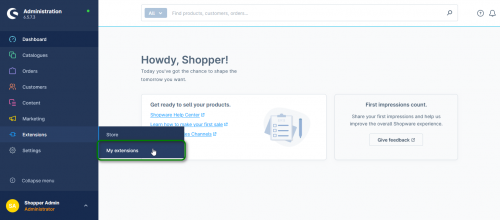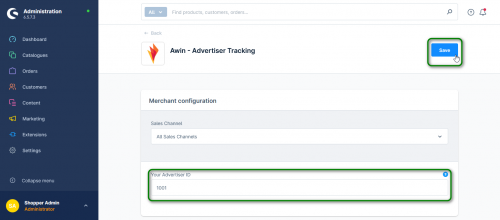Awin Access Technical Integration Shopware6
From Wiki
Shopware 6
Stuck? Click the banner below to watch the Shopware Integration video tutorial!
For Shopware 6 please download the Awin Shopware Plugin here.
Note: The plugin has been tested to be compatible with the current v6.5-branch of Shopware 6.
You will then need to complete the following steps:
Step Two: Click on Upload Extension
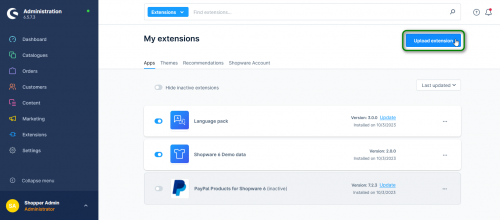
Step Three: Click on Install in the lower pane
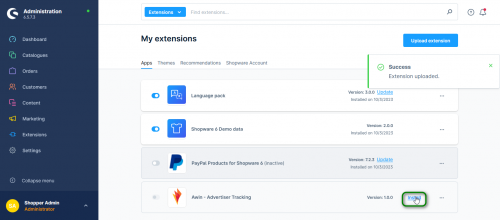
Step Four: Activate the plugin
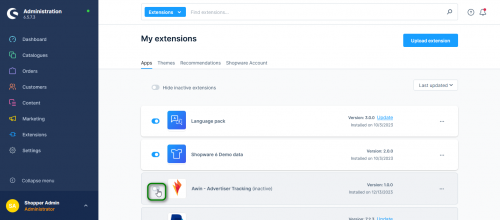
Step Five: Go to Configure in the plugin setup
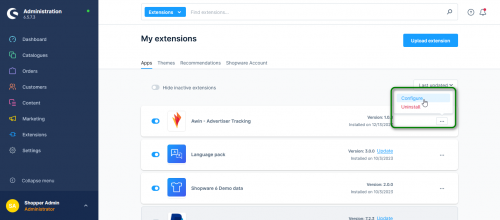
Step Six: Configure the plugin with your Awin Advertiser/Merchant ID (you can find this by logging onto your Awin account and clicking on Account > Overview, where the ID will be shown underneath your account name) and save.
Last Step - Tracking Tests
After integrating the Awin tracking you will need to create a test transaction via the Awin User Interface to check the tracking is working correctly.
Complete the steps to conduct a test transaction via our Test Transaction Guide