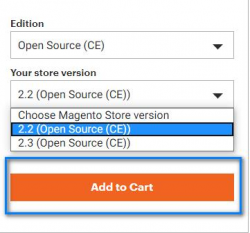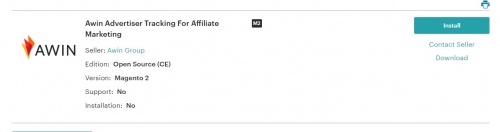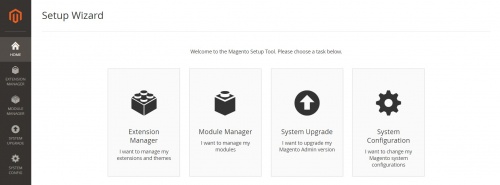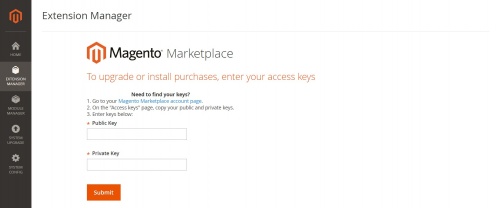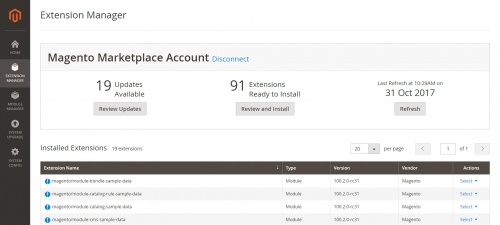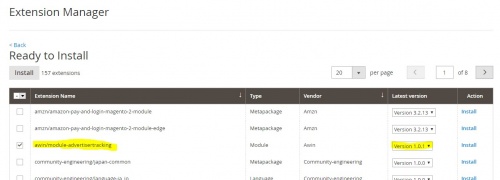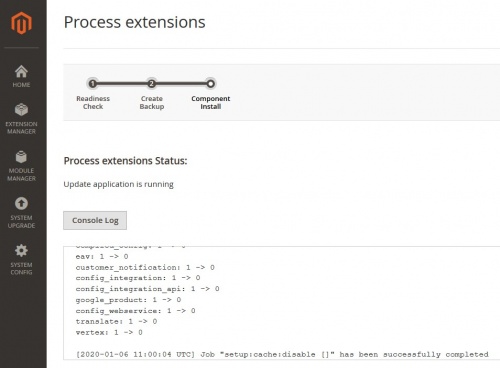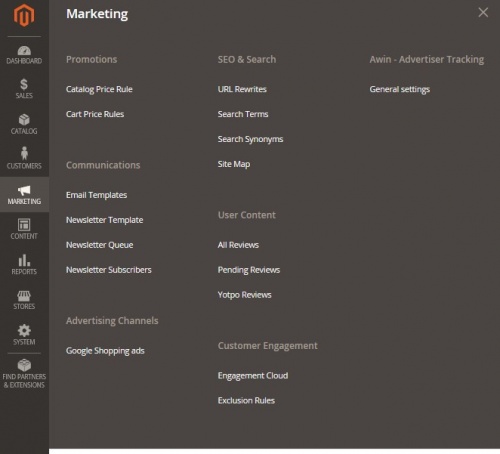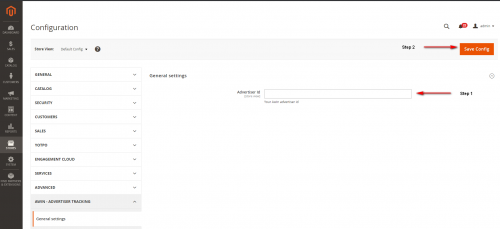Awin Access Technical Integration Magento 2.0
From Wiki
Adobe Commerce (Magento) (version's 2.0 to 2.3)
Please note: if you are on Adobe Commerce (Magento) store version 2.4+, please use this guide instead: Magento SSH installation
The quickest and simplest way to integrate Awin on your website is to use a plugin we have built which is available within the Adobe Commerce (Magento) marketplace.
If you have a version of Magento that is 2.3 or below please use the link below to install.
https://marketplace.magento.com/awin-module-advertisertracking.html
Please also see: Magento FAQs for any common issues you may encounter.
Go to Marketplace and login: https://marketplace.magento.com/awin-module-advertisertracking.html
Choose your version:
To check your Adobe Commerce (Magento) version login to your admin area and scroll to the footer:
Click Add to Cart and once you are on the checkout site you can click on install:
1. Log in to the Admin of your Adobe Commerce (Magento) store as a user with full administrator rights. To ensure the fastest installation, verify that Cron is configured to run every minute.
2. On the Admin sidebar, go to System > Tools > Web Setup Wizard.
3. Click Extension Manager, then click Sign In.
4. When prompted, paste the Public Access Key and Private Access Key from your Marketplace account and click Submit. If you need your access keys, click the Magento Marketplace account page link, locate the keys from the Access keys page, and add them to the Admin page. (My Profile -> MyProducts -> Access Keys)
It will take a few minutes to generate the summary and list of all available updates, recently purchased extensions, and currently installed extensions and sample data.
5. Under Extensions Ready to Install, click Review and Install to see a list of all available extensions.
6. In the Extension name search for awin/module-advertisertracking and Latest version column, choose the version that you want to install. Then in the Action column, click Install.
7. Complete the following steps.
When the installation is completed (it will take a few minutes) you will see the Awin Extension under Marketing -> Awin Advertiser Tracking.
8. Under Awin - Advertiser Tracking click General Settings and enter your Awin Advertiser ID. Once completed click Save Config. You can now proceed to the Tracking Tests
Last Step - Tracking Tests
After integrating the Awin tracking you will need to create a test transaction via the Awin User Interface to check the tracking is working correctly.
Complete the steps to conduct a test transaction via our Test Transaction Guide