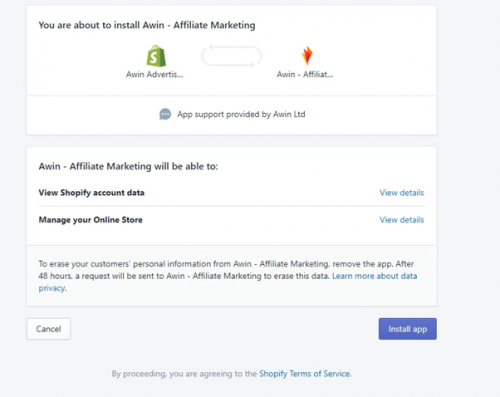Awin Access Technical Integration shopify app
From Wiki
Shopify (Awin App)
Stuck? Click the banner below to watch the Shopify Integration video tutorial!
Please also see: Shopify FAQs for any common issues you may encounter.
Need help on Product Feeds? Refer to our Shopify Product Feed guide.
Our plugin now supports Server-to-Server tracking, please ensure you have the latest version of our plugin installed to utilise this tracking method.
Step One: Getting the app
1. Go to the Shopify store and click Add app on the Awin page
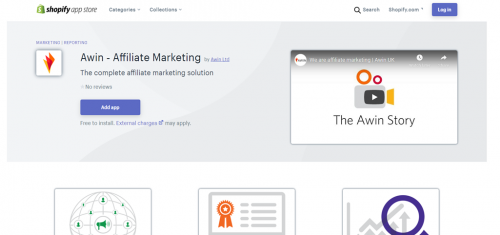
3. Enter the Advertiser ID provided to you by the Integrations team.

You can find this by logging onto the Awin UI and clicking on Account > Overview, where the MID will be shown underneath your account name.
4. Click Save.
Last Step - Tracking Tests
After integrating the Awin tracking you will need to create a test transaction via the Awin User Interface to check the tracking is working correctly.
Complete the steps to conduct a test transaction via our Test Transaction Guide
Stuck? Watch the Shopify integration video tutorial here