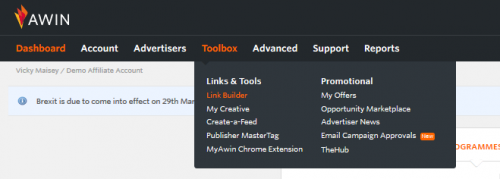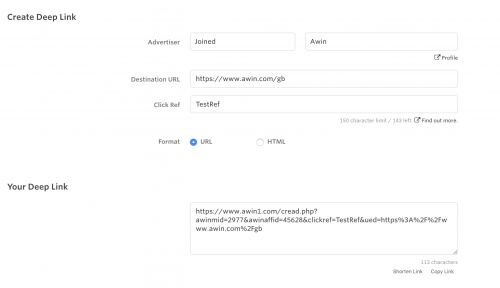Deeplink Builder
From Wiki
Contents |
Link Builder
The Link Builder allows publishers to create advertiser deep links to specific product or category pages, whether or not the publisher is joined to an advertiser.
How to Create a Deep Link?
In order to create a deep link, please do the following:
- 1. On the navigation menu, go to “Tools”.
- 2. Click on “Link Builder”.
- 3. Select an advertiser from the drop down list whose products/links you are creating a deep link with.
- 4. In the “Destination URL” inset the link which you have copied from the advertiser’s site, where you want to redirect your users to.
- 5. Choose a format between URL or HTML
- 6. If you have chosen HTML, you can:
- a. Select the specific “Link Text” you want to be displayed to your Users
- b. The behaviour of the link on click. Please choose if you want the deep link to open the advertiser’s page in a new or in the same window.
- 7. In the “Your Deep Link” box, a deep link will be created for you based on the information you have input. You can click on "Copy Link" and paste this straight to your site. Or if you will be adding the link to social media you can click on "Shorten Link" and you can then copy and paste the short link to your social media.
“Not Joined” Advertisers
Some advertisers allow publishers to promote them even when they are not joined to the programme. In the case you are not joined to those advertisers, you will have the opportunity to select the advertiser using the option “Not Joined”. By selecting “Not Joined” in the select advertiser drop down, you will see which advertisers you can start promoting and visit their profile directly from the Link Builder page (click “Profile” and a new tab will open) and click ‘Join Programme’.
Why can I not create a deep link to my Advertiser?
Some advertisers do not have deep linking enabled and, therefore, you are not enabled to create deep links to their website. If you are joined to any of these advertisers, you will still see the advertiser name in the select advertiser drop down. Once you select one of these advertisers, you will see a warning message informing that the advertiser does not allow deep linking but you can get a link a tracking link to the advertiser homepage in the “Your Deep Link” box.
Click Ref
The "Click Ref" field is optional and you can leave this field blank. A Click Ref helps you to identify where the click was generated from. For example, you have used "AW" as a Click Ref for your deep link. When a visitor clicks on this deep link, you will be able to see "AW" under Click Ref column in your Reports (please see the Click References report in the Report menu).
The Structure of a Deep Link
A sample Awin deeplink looks as such:
We can break this down to its core components:
| Awin domain: https://www.awin1.com/cread.php |
| Advertiser ID: awinmid=ADVERTISER_ID |
| Publisher ID: awinaffid=PUBLISHER_ID |
| Deeplink: &ued=https%3A%2F%2Fwww.awin.com |
Manually Creating Your Own Awin Deep Links
If manually creating your own Awin deep links please ensure that the URL Encoded Deeplink (UED) parameter is a single encoded URL. This ensures increased compatability with other platforms and websites such as Bitly, Facebook, and Twitter.
Basic example of how to do this via code:
| Language | Example |
| PHP | https://www.awin1.com/cread.php?awinmid=XXXX&awinaffid=XXXX&clickref=&ued=<?= urlencode('https://www.awin.com') ?> |
| Javascript | document.write('https://www.awin1.com/cread.php?awinmid=XXXX&awinaffid=XXXX&clickref=XXXX&ued='+encodeURIComponent('https://www.awin.com')); |