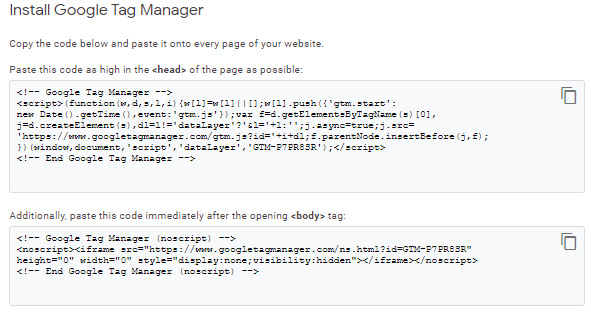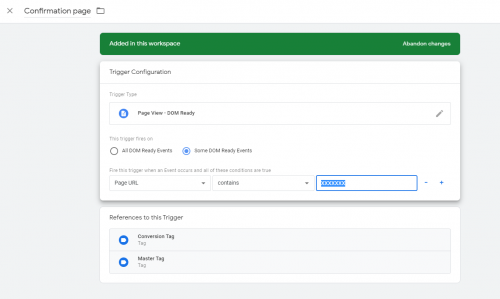Awin Access Technical Integration GTM (lead)
From Wiki
Awin Technical Integration Guide For Advertisers utilising: Google Tag Manager (lead based advertisers)
This guide is designed for advertisers looking to track leads. If you are a sale based advertiser see the GTM Sale guide.
Contents |
Step one: Getting Google Tag Manager
Accounts
If you haven't used Google Tag Manager before, you'll need to create a Google Tag Manager account for your site on tagmanager.google.com - you'll require a Google account in order to do this.
Implementing the Container Code
In the next screen you will be asked to accept the Terms & Conditions and then you’ll be supplied with the Container Tag code. This code needs to be implemented on every page of the website (including the confirmation page) as close to the opening <head> tag as possible. Additionally, paste the other script immediately after the opening <body> tag.
Step two: Configuring Google Tag Manager
Awin container installation
1. Download the Awin Access container
2. On your Google Tag Manager account, navigate to Admin > Import Container
3. Select the downloaded Awin Container, upload it, and press confirm
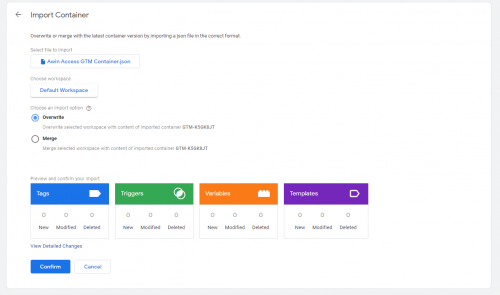
Note: If you choose to 'Overwrite', your existing GTM tags will be deleted.
Configure the Conversion Tag
1. Select the Variables tab
2. Open the Advertiser ID variable and replace the '-' with your Advertiser ID (provided to you by the Integrations team)
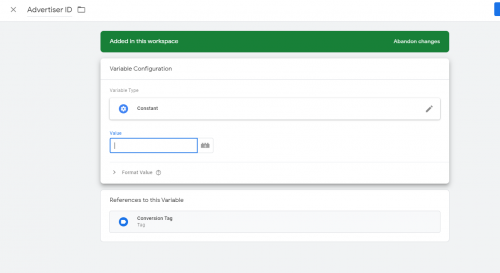
3. Open the Currency variable and replace 'GBP' with your local currency, e.g. EUR (if your local currency is GBP, skip this step)
4. Go back to the Tags tab
5. Click on the Confirmation page firing trigger and replace XXXXXXX with the URL path of your confirmation page (the page that loads after a customer makes a successful lead), for example, 'order-confirmation'.
Publishing Tags Within Google Tag Manager
When you have implemented all of the required functionality into the Tag Manager interface, click Publish to apply the changes to your site.
Last Step - Tracking Tests
After integrating the Awin tracking you will need to create a test transaction via the Awin User Interface to check the tracking is working correctly.
Complete the steps to conduct a test transaction via our Test Transaction Guide