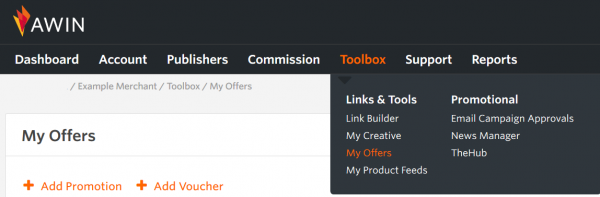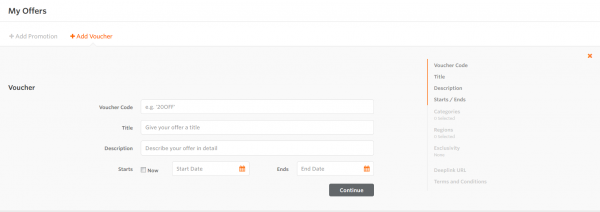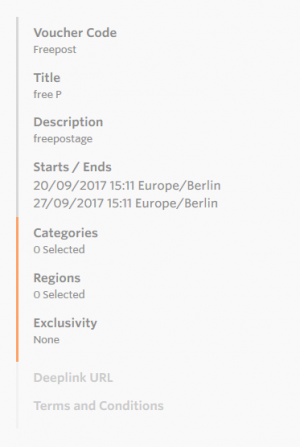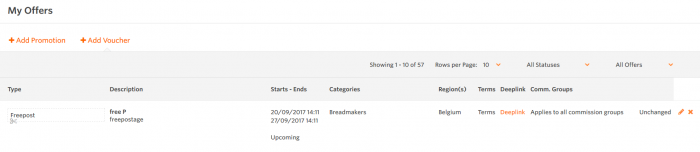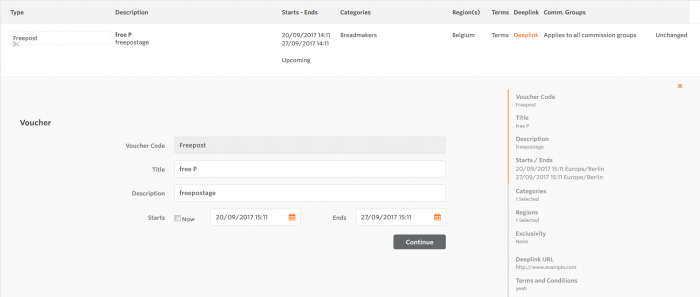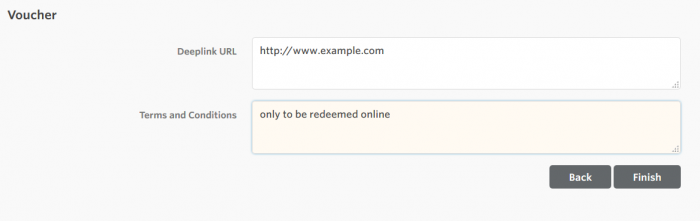Promotions and offers for advertisers
From Wiki
→ Deutsch . Español . Français . Italiano . Nederlands . Polski . Português (Brasil) . Svenska
My Offers - Advertiser Guide
Contents |
Introduction
The My Offers tool allows you to create offers for your publishers. Vouchers or promotions can be publicly available to all of your publishers or they can be made exclusive to one or many publishers.
Creating an Offer
My Offers can be found in the Toolbox menu.
From here you can start creating offers straight away by clicking on Add Promotion or Add Voucher.
A voucher has a code associated with it, whereas a promotion does not. For the purpose of this wiki we will be going through the voucher creation process. The only difference is the ability to add a Voucher Code to the offer.
Clicking on either of these options opens up the form:
To create the offer start filling out the fields with the relevant information. When you are happy click Continue to go the next section of the form. You will notice a preview of where you are in the form on the right hand side. This can be clicked to navigate back to a previously edited part of the form:
Continue to progress through the form filling out all the fields. When providing the deeplink URL please use the format http://www.example.com
When you are happy with your offer click Finish and you will see the newly created offer in the table.
Editing an Offer
To edit an existing offer, click the pencil on the right hand side of the table. This will open up the edit field below the offer you want to edit:
You can click through the various sections of the offer via the Continue button or via the preview of the form on the right hand side, and edit as you see fit.
When happy with your edit click Finish:
Alternatively you can exit the edit by clicking the cross in the top right corner of the edit form.
Deleting an Offer
Clicking the cross next to an offer on the right hand side of the offers table will permanently delete the offer. Use this option to clean up expired offers or remove offers you no longer want to run. When you click the cross you will be asked for confirmation that you wish to delete the offer before it is actually deleted. Deleted offers cannot be restored.