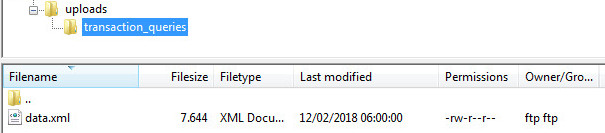Uploading transaction queries
From Wiki
There are circumstances in which a transaction may not track. In such circumstances we allow you to upload a ‘Transaction Query’
When you add a Transaction Query into the system, it will go into a 'New Transaction Query' system in the Advertiser’s account. Any submitted query will be dealt with within 75 days or it will be automatically approved.
A pre-requisite to uploading your transaction queries is a file of all your claims which fits the Awin data specification.
Contents |
Data Specification
Transaction Queries have to be uploaded a certain format or they won't process. We call this format the 'Data Specification' an example is below:
| enquiry_id | merchant_id | type | click_ref | amount | commission | date | customer_reference | reference | description |
|---|---|---|---|---|---|---|---|---|---|
| 3825 | 3 | untracked | CR1 (or 0) | 650.99 | 23.44 | YYYY-MM-DD 00:00:00 | 111111-000216 | order-ref123 | user-123 or product-ABC |
Uploading a Transaction Query
Outlined below are the steps you need to take in order to upload a Transaction Query:
- Log in to your Awin account
- Select Transaction Queries from the Support drop down box
At this stage, you then have two possible options:
Automatic upload or Manual upload
Automatically
This enables you to upload queries via ftp or http
To automate the process via FTP you will need to contact Support and request a Publisher Window FTP account.
You will now be able to enter your username and password along with your file type, schedule and whether or not you wish to receive email reports about the result of the process.
Next, connect to your FTP account (host: ftp.awin.com) and create a folder called ‘transaction_queries’ in the 'uploads' directory (/uploads/transaction_queries/).
Open up this directory and upload your CSV or XML file with the name of data.csv (or data.xml). If you have selected to receive reports on the processing of your file (recommended) then you will receive an e-mail after your file has been processed.
Note: We only update new files, i.e. if you have selected daily but only upload a new file every week – then we will automatically detect this and only process it when it has been updated.
Manually
This enables you to upload queries using an Excel file containing all queries. After clicking on "manual upload" you are presented with the following screen:
Simply upload your pre-pepared file of claims and wait for feedback on each of your claims.