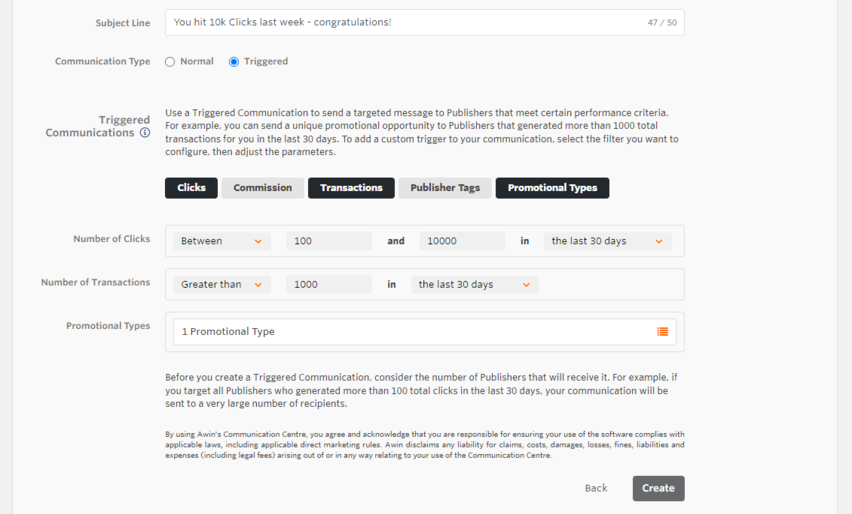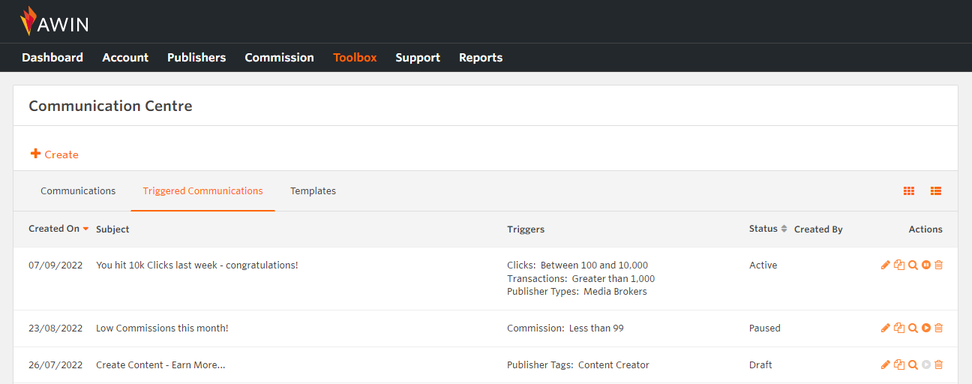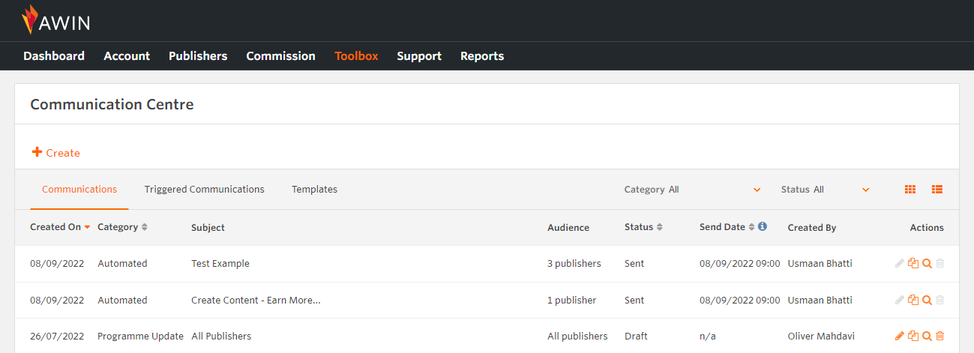Triggered Communications: Communication Centre
From Wiki
Contents |
Triggered Communications
Overview
Triggered communications allow you to send automated emails to publishers on your program that meet certain performance criteria.
You can configure a range of criteria that trigger the Communication Centre to send an email. For example:
- For publishers that generated at least 1,000 euros of commission in the last seven days, send an email that asks them to contact you to learn how you can work closer together.
- For publishers that generated a maximum of 200 clicks in the last thirty days, send an email that asks them to contact you to discuss ways to optimise their program.
- For publishers that publish social content and generated at least 200,000 sales in their programme lifetime, send an email to inform them that they are working well, and that you would like to offer them more incentives.
These examples represent a subset of use-cases. They are designed to engage or reward high performers, and re-engage or incentivise low performers, to help optimise and improve the programs you offer to your publishers.
Creating a Triggered Communication
To create a triggered communication:
1. From the main menu, select Toolbox > Communication Centre > Triggered Communications.
2. Click Create, then select from the list of templates, or click New.
3. Configure the Header and Body fields, then select Communication Settings.
4. If required, in the Email Subject Line field, type a subject for the communication.
5. For Communication Type, select Triggered. The Triggered Communication interface appears.
Note: All triggered communications that you send are configured automatically to have the Performance Updates subscription category.
6. Select and configure the performance metrics you want to use.
Note: Awin recommends that you align your performance metrics to your campaign objective, for example commission earned, transactions driven, or specific publisher tags.
Triggered Communication Example
In the above example, the user has configured the triggered communication to send an email to all publishers that meet the following criteria:
- The publisher generated between 100 and 10,000 Clicks in the last 7 days.
- The publisher generated a total of 1,000 transactions in the lifetime of the programme.
- The publisher belongs to the Social Content promotional type.
The objective of this communication is to engage publishers that perform well, to ensure that they stay on your program. This promotes growth for your company, and rewards performance and further traffic to the site page.
Triggered Communications Interface
After you create a triggered communication, you can view it in the Triggered Communications tab of the Communication Centre, alongside any other active and draft communications. The Triggered Communications tab also shows the conditions and status of communications.
To show all active triggered communications, from the Communications tab, select the Triggered category. This provides an overview of the communications for that specific triggered campaign, and includes:
- Audience: the number of publishers who receive the communication.
- Send Date: the time at which the audience most recently received the communication.
- Actions: provides the following options: Edit, Duplicate, View, Pause or Activate, and Delete.
Communications Tab
The Communications tab shows your saved triggered communications, together with all other saved communications, and provides daily performance information.
From the Communications tab, when a publisher receives a triggered communication or when you create or modify a triggered communication, the table updates one or more of the following points of information:
- Created On: The day on which the communication was created.
- Category: The communication category, set as Triggered to denote a triggered communication
- Subject: The email subject line for the communication
- Audience: The number of publishers who received this communication today
- Status: The delivery status of the communication
- Send Date: The date on which the communication was most recently sent
- Created By: The creator of the communication
- Actions: Options to duplicate or view the communication