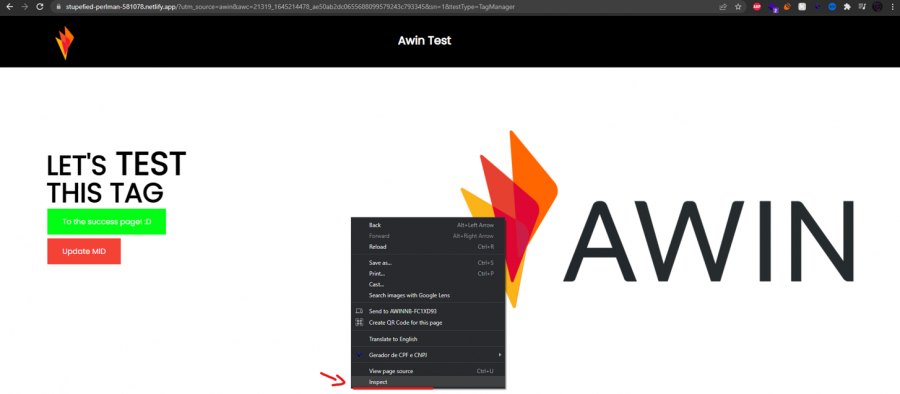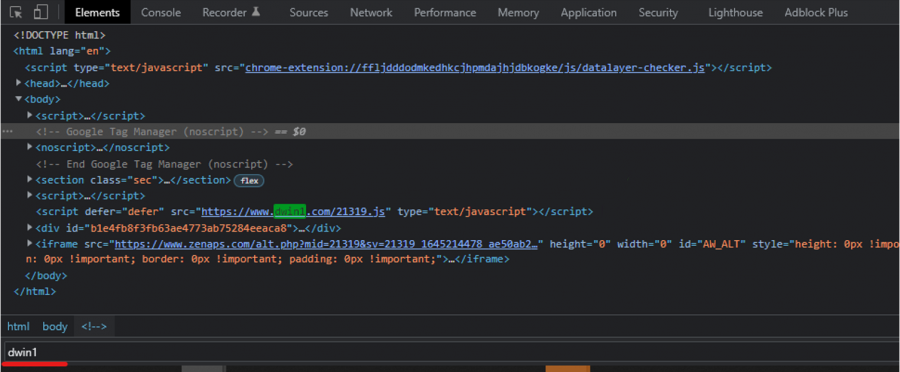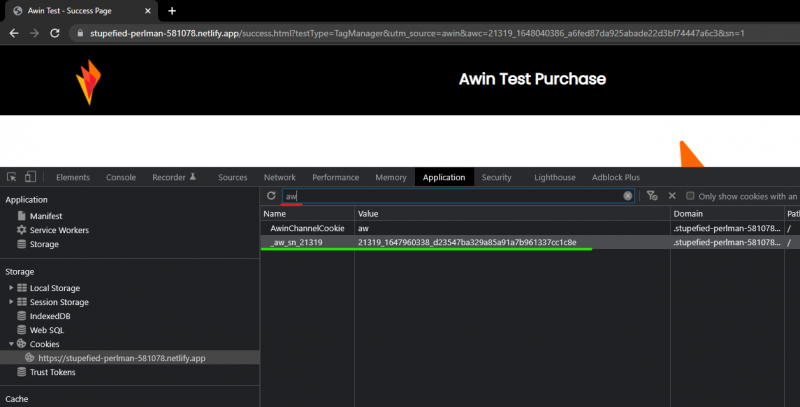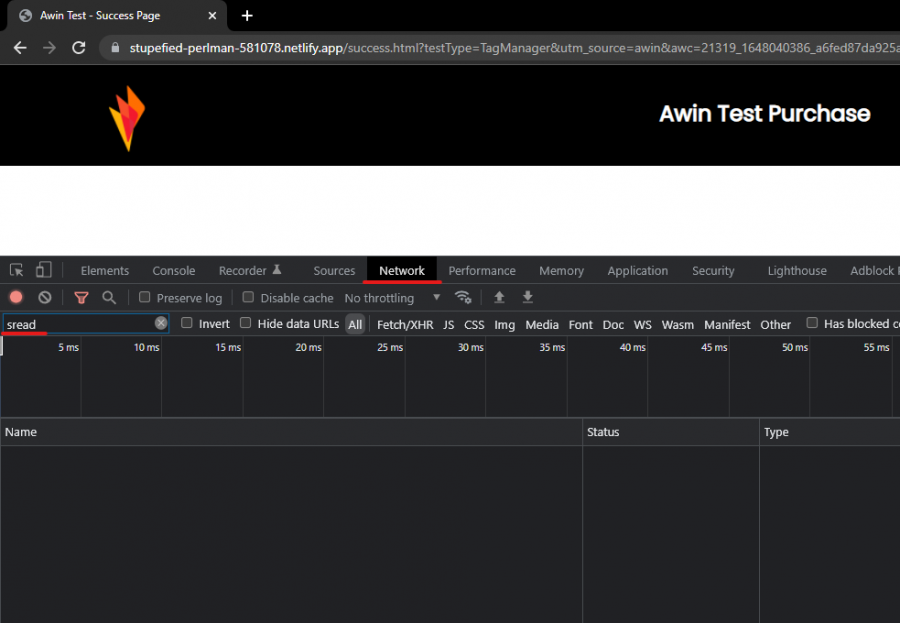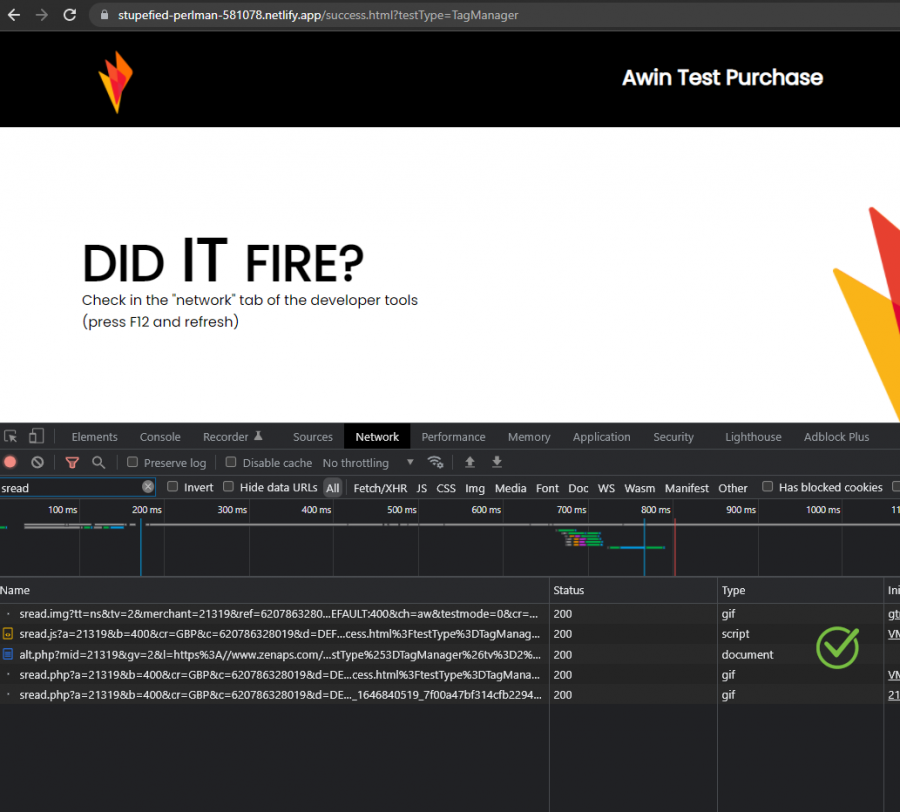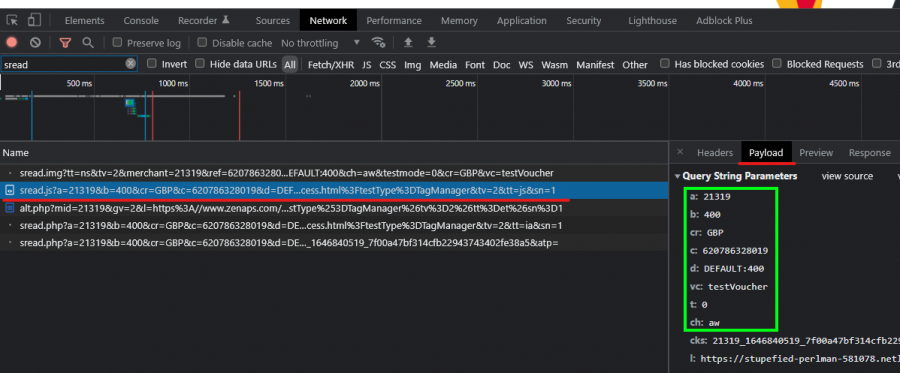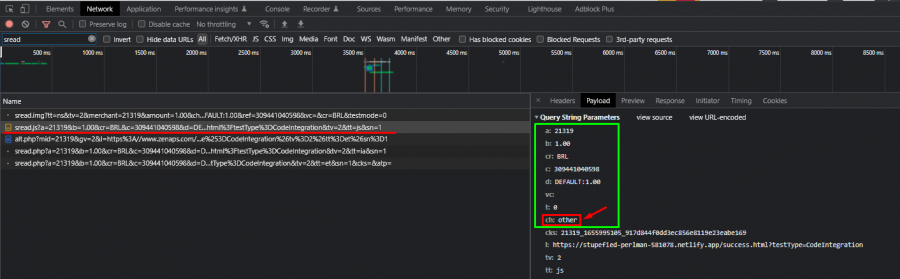Testing Awin Tags EN
From Wiki
Contents |
How to test the Awin Tracking
Test (1) | Session Test
1) Enter your website through an Awin link! You can copy the following link and update the parameter "mid=XXXXX" to your MID, and "p=" to your website/test environment.
https://www.awin1.com/awclick.php?mid=XXXXX&id=45628&p={EnterYourWebsite_URL}
If for example your account's MID (Merchant ID) is 21319 and your website "www.awin.com.br", then the link should look like this:
https://www.awin1.com/awclick.php?mid=21319&id=45628&p=www.awin.com
2) Check if the Awin Journey Tag fired by pressing “F12” or right clicking anywhere in your website and going to the “Inspect” tool:
3) Go to the “Elements” tab, click anywhere in the code and hit “CTRL + F” in your keyboard, this will open a little search bar at the very bottom of the elements tab, type “dwin1” here, and hit “enter” , this should highlight the Awin Journey Tag:
4) Make sure the “_aw_sn_XXXXX” cookie was created by the Awin Journey Tag with the value of the “awc” parameter from the url. To check the cookies, open the “Application” tab, open the “Cookies” dropdown in the left panel and select the first domain:
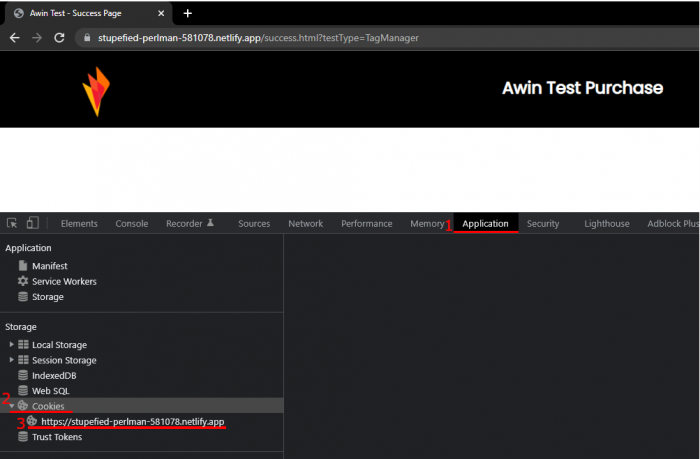
Now filter for “aw” in the filter search bar and you should see the cookie:
5) Make the Awin Conversion Tag fire (complete the necessary steps for it to fire, if you installed it in the Lead Confirmation page, then finish a lead, if it is installed in the transaction confirmation page, finish a test transaction).
IMPORTANT => Keep the Developer Inspector tool open during this process, don’t close it or you will not be able to see the requests.
Go to the “Network” tab of the inspection tool, and filter for “sread” BEFORE completing the lead/transaction:
Now, finish the process and see if all the tags fire, these are all called by the Awin Conversion Tag code:
You should see multiple requests firing!
6) Click in the “sread.js” tag, then switch the view to “payload” , now check all of the parameters and if they are being correctly populated, if you have issues here, check your variables in the Awin Conversion Tag code:
Here is a list of what each parameter means:
• a => Merchant ID.
• b => Total amount.
• c => Order ID.
• D => Commission group code and total amount.
• vc => Voucher code used by the user.
• T => Test mode. (Should always be 0).
• ch => Should be “aw”.
Do the same check with the sread.img tag as it is populated separately.
Test (2) | Alternate Channel (Direct)
IMPORTANT => You can skip this if you don’t have automatic de-duplication enabled.
1) Enter your website through an Awin link! You can use the same link as in the previous test, however, if you lost it, here is how to get it: You can copy the following link and update the parameter "mid=XXXXX" to your MID, and "p=" to your website/test environment.
https://www.awin1.com/awclick.php?mid=XXXXX&id=45628&p={EnterYourWebsite_URL}
If for example your account's MID (Merchant ID) is 21319 and your website "www.awin.com.br", then the link should look like this:
https://www.awin1.com/awclick.php?mid=21319&id=45628&p=www.awin.com
2) Close your browser and open your website again using a direct journey (this is done by simply typing your website’s url in the url box of your browser)
3) Make the Awin Conversion Tag fire (complete the necessary steps for it to fire, if you installed it in the Lead Confirmation page, then finish a lead, if it is installed in the transaction confirmation page, finish a test transaction).
IMPORTANT => Keep the Developer Inspector tool open during this process (with F12), don’t close it or you will not be able to see the requests.
Go to the “Network” tab of the inspection tool, and filter for “sread” BEFORE completing the lead/transaction:
Now, finish the process and see if all the tags fire, these are all called by the Awin Conversion Tag code:
You should see multiple requests firing!
6) Click in the “sread.js” tag, then switch the view to “payload” , now check all of the parameters and if they are being correctly populated, if you have issues here, check your variables in the Awin Conversion Tag code:
Here is a list of what each parameter means:
• a => Merchant ID.
• b => Total amount.
• c => Order ID.
• D => Commission group code and total amount.
• vc => Voucher code used by the user.
• T => Test mode. (Should always be 0).
• ch => Should be “aw”.
Do the same check with the sread.img tag as it is populated separately.
Test (3) | Alternate Channel (Paid)
IMPORTANT => You can skip this if you don’t have automatic de-duplication enabled.
1) Enter your website through an Awin link! You can use the same link as in the previous test, however, if you lost it, here is how to get it: You can copy the following link and update the parameter "mid=XXXXX" to your MID, and "p=" to your website/test environment.
https://www.awin1.com/awclick.php?mid=XXXXX&id=45628&p={EnterYourWebsite_URL}
If for example your account's MID (Merchant ID) is 21319 and your website "www.awin.com.br", then the link should look like this:
https://www.awin1.com/awclick.php?mid=21319&id=45628&p=www.awin.com
2) Close your browser and enter your website again through a paid link from a different paid media, such as Google Ads for example.
3) Make the Awin Conversion Tag fire (complete the necessary steps for it to fire, if you installed it in the Lead Confirmation page, then finish a lead, if it is installed in the transaction confirmation page, finish a test transaction).
IMPORTANT => Keep the Developer Inspector tool open during this process (with F12), don’t close it or you will not be able to see the requests.
Go to the “Network” tab of the inspection tool, and filter for “sread” BEFORE completing the lead/transaction:
Now, finish the process and see if all the tags fire, these are all called by the Awin Conversion Tag code:
You should see multiple requests firing!
6) Click in the “sread.js” tag, then switch the view to “payload” , now check all of the parameters and if they are being correctly populated, if you have issues here, check your variables in the Awin Conversion Tag code:
Here is a list of what each parameter means:
• a => Merchant ID.
• b => Total amount.
• c => Order ID.
• D => Commission group code and total amount.
• vc => Voucher code used by the user.
• T => Test mode. (Should always be 0).
• ch => Should be “other” .
Do the same check with the sread.img tag as it is populated separately.
Checking the Awin platform
Contact your Integrator or technical contact to check if the transaction got recorded in the Awin platform!