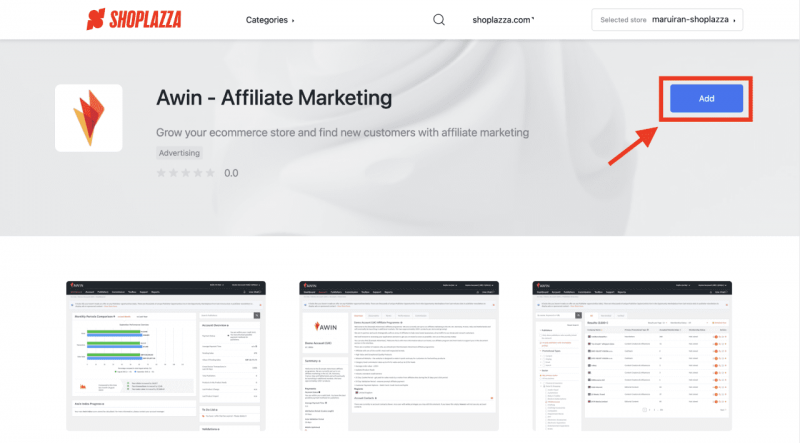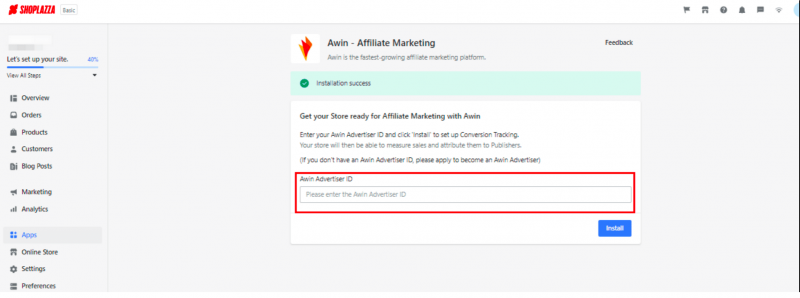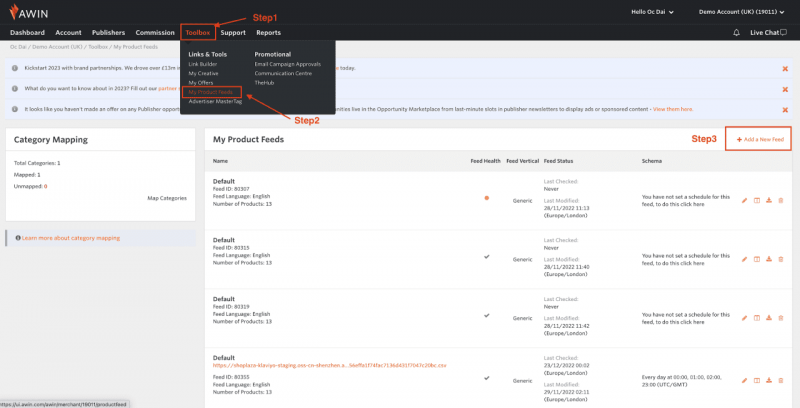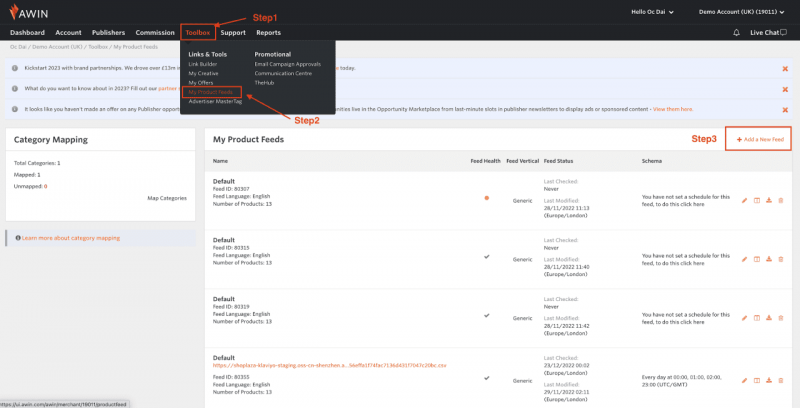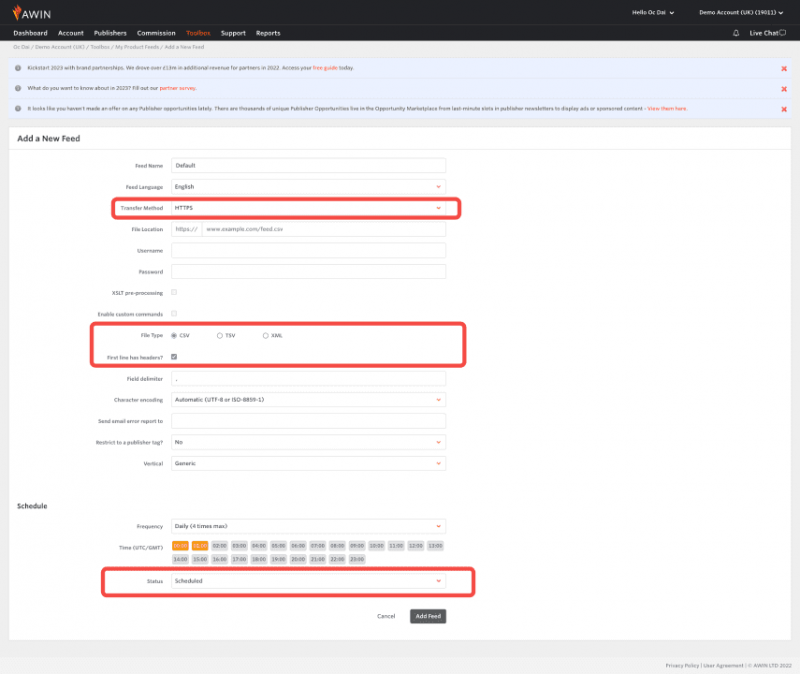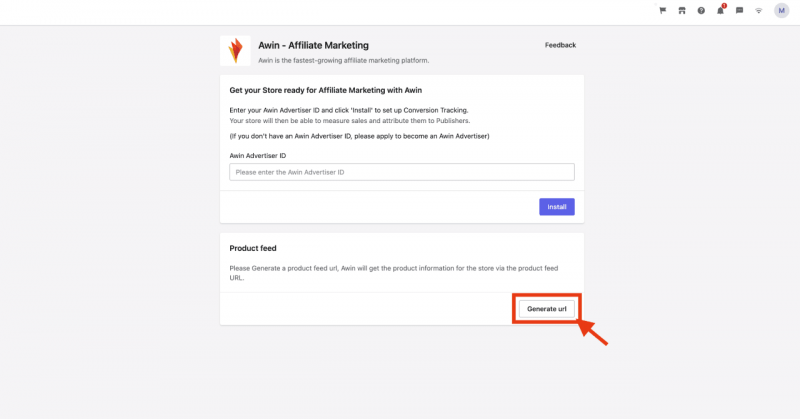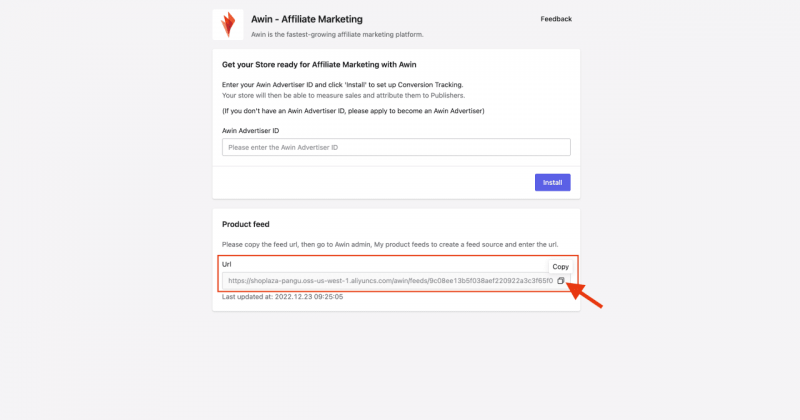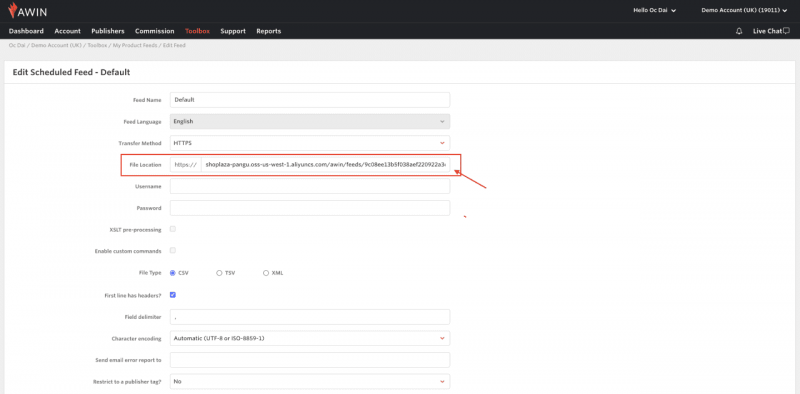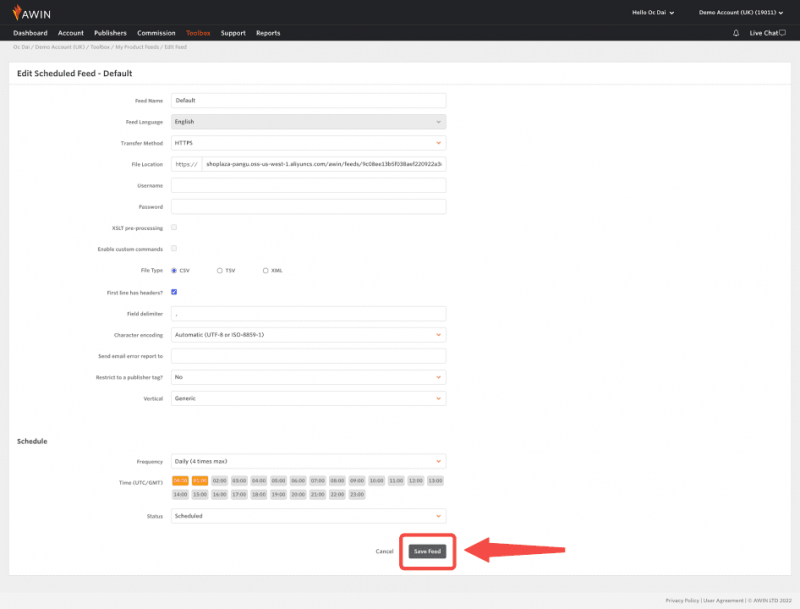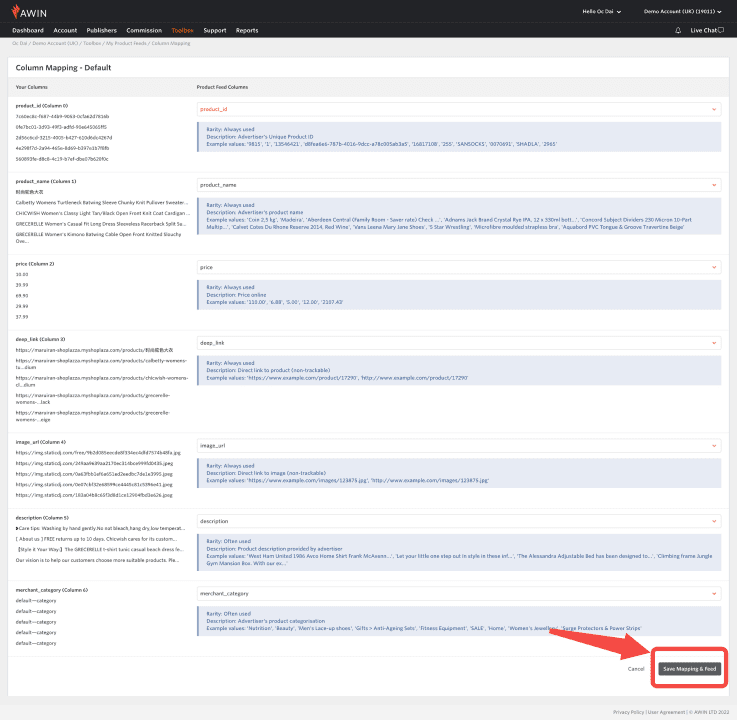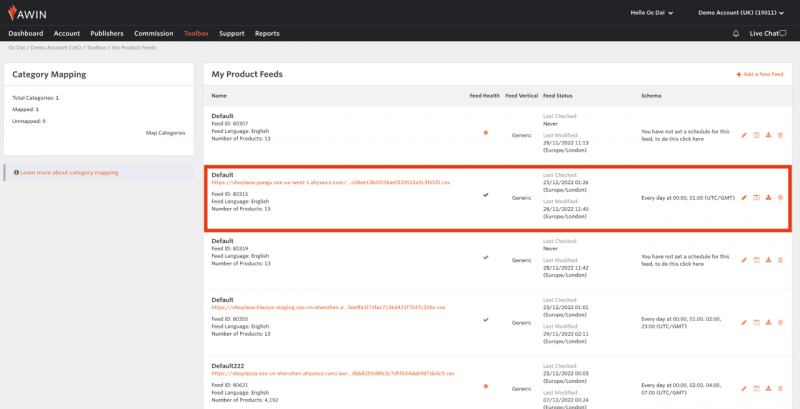Shoplazza
From Wiki
Shoplazza
Installing the Awin app
1. From your Shoplazza Admin > go to Apps and then Click on Apps store , Find Awin in the App store and then Add it to your store.
2. Click on Install app. You will be required to insert Awin Account ID in the installation process so your store will then be able to measure sales and attribute them to Publishers.
Note: If you don't have an Awin Advertiser ID, please apply to become an Awin Advertiser
Syncronizing products from Shoplazza to Awin
1. Login to your awin account, click Toolbox on top barand then click My product feeds
2. Click on Add a New Feed on the My product feeds page.
3. On Add a New Feed page, fill in the fields as required
Transfer Method: HTTPS File location: copy it from Shoplazza (Check step.4) Username: leave it blank Password: leave it blank XSLT pre-processing: leave it unchecked Enable custom commands: leave it unchecked File Type: CSV First line has headers?: Checked Status: Scheduled
4. After adding feed to the feeds page, head back to Shoplazza Awin setting page and click Generate url
5. Once the url is generated, click Copy
6. Head back to your Awin account and paste it under And paste it under File Location column
7. Click Save Feed when you're done editing.
8. Once the Feed is saved, then click Save Mapping & feed
9. Now you should be able to see product feed under My product Feeds list.