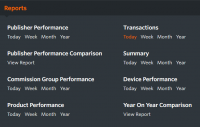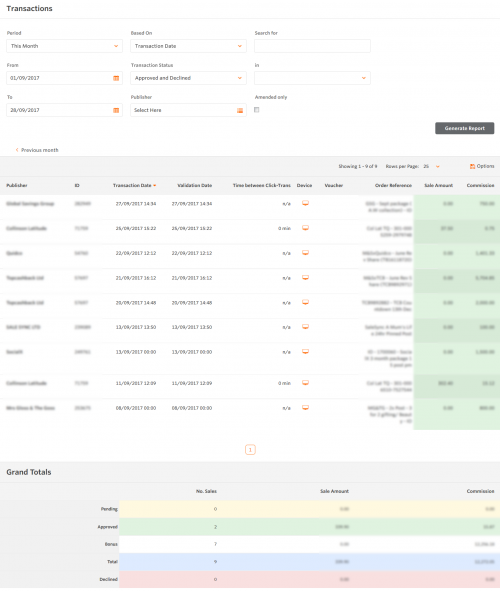Publisher Commission Details
From Wiki
The Transaction report details your individual generated sales and the commission you earn from them.
Details include:
- Transaction status
- Advertiser
- Payment Status
- Transaction breakdown
- Amount
- Commission amount
- Amended
- Click date
- Transaction date
- Validation date
- Click ref of link
- Referring URL
Where can I find details of commissions that have been generated?
Use your user ID and password to open your account and then at the bottom left of the reports section is the transaction report. Here you can divide your reporting into: Today, Week, Month or year.
What is the difference between transaction date and validation date?
The transaction date is when the product was purchased by the customer using your links. The validation of the transaction is the date when the advertiser approves the sale.
How can I filter my transaction report?
The top section of the Transaction report page displays various filter options.
If you want to see a select group of advertisers rather than all of them then hold CTRL and click on your advertiser selection. To see a specific period of time you can use the date selector on the top left. This allows publisher s to run a full report of all commission for a particular advertiser
How can I see all my commissions?
If you want to see a full history of transactions then use the pull down bar and select 'all' and this will show confirmed and pending, confirmed, pending and declined commissions.
Can I sort the commission by groups as sometimes I just want to see the click source?
Yes, by using the 'group by' you can select the click source option and this will filter who the source is. For example: Google.
You can also filter groups by 'Advertiser', 'Click Ref', 'Keyword' or by 'default'.
I want to base all of my commission report on transaction only. Is this possible?
Yes, within the 'based on' filter you can use either validation or transaction.
I have selected all the filters for my report, but how do I generate it?
At the bottom left of the filters section there is a 'generate report' button.
Can I print the report?
Yes, on the middle of the page, above the keyword column on the right there is a print icon. Press it and you'll be able to print.
I need to turn this report into a CSV file. Can I do this?
Yes, next to the print icon there is a CSV icon. Press this and your report will convert to a spreadsheet with all the relevant information.
Under the status column what do the red, green and amber circles mean?
- Green: Approved
- Amber: Pending
- Red: Declined
If you put your mouse arrow over the dots you'll see the explanation.
I would like to put the advertisers in alphabetical order. Can I do this?
Yes, and you can also put any of the report headings into an order by clicking on top heading.
How can I determine where a click has originated?
The 'Click Source' column indicates where the click originated from, ie a text link, a banner, or a deep link (a deep link is indicated by the word "Product").