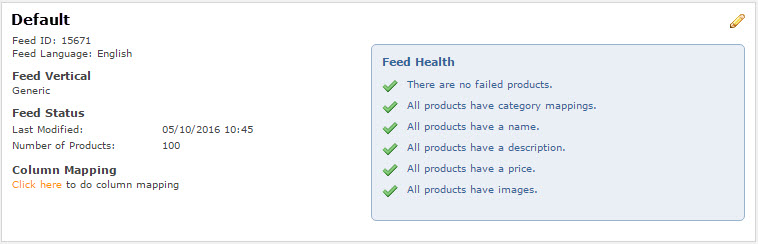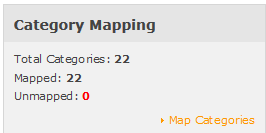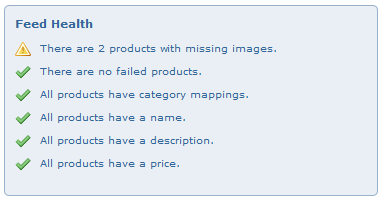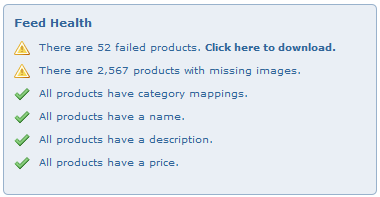Monitoring Your Feed Health
From Wiki
[-] Product Feed Guide for Advertisers
[-] Product Feed Management
[+] Monitoring your feed health
Once your feed has been sampled and processed, the results will be displayed on the 'My Product Feeds' page, as in the screenshot below.
An overview is provided of the following elements of your product feed health and general settings:
- Feed Health - 6 areas which the system carries out checks for mandatory fields or failed product listings
- Total number of products imported
- 'Last Modified' time- This is the last time our system detected a change in the data (and therefore published the changes to Create-a-Feed)
- 'Last Checked' time - This is the last time the feed was processed
- Scheduled times for import (if set). More details can be found here
[+] Category mapping
Product feeds which include category level detail will be automatically mapped to the Awin category tree.
See here for further details on the category tree.
All product feeds during their first import need to have their categories mapped once by the system or manually by the user. Therefore a total of categories and their status will appear within 'My Product Feeds'.
It is within this section of the interface that you can review any 'Unmapped' categories. 'Unmapped' categories can be manually mapped by clicking on 'Map Categories'. The need for manually mapping categories is based upon the category level detail provided in the product feed not matching the Awin category tree.
Therefore by navigating to the 'Unmapped' section of the interface, you will be taken to a new page displaying categories within your product feed that do not align with the Awin category tree. Each row offers a visual display of the product via the provided product image, taken from the feed. This can be used to remind yourself of what product you will be manually mapping. When you are ready to manually map a product, select 'Map it!' to be presented with a predefined category list. Ensure to select 'Save' after selecting your choice of category.
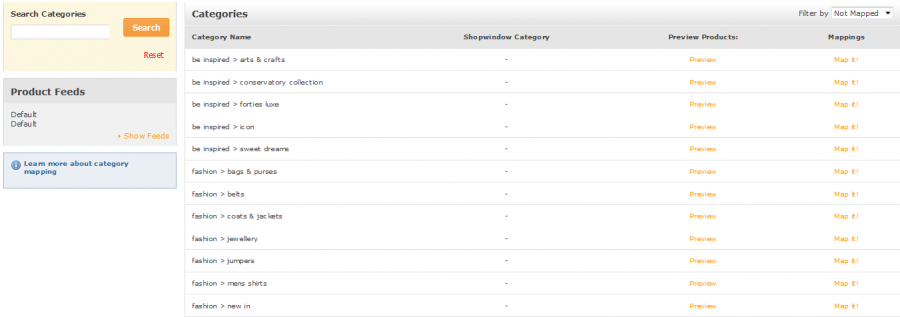
To view existing mappings, change the 'Filter By' option to Mapped. Existing mappings can also be removed in order to re-map them:
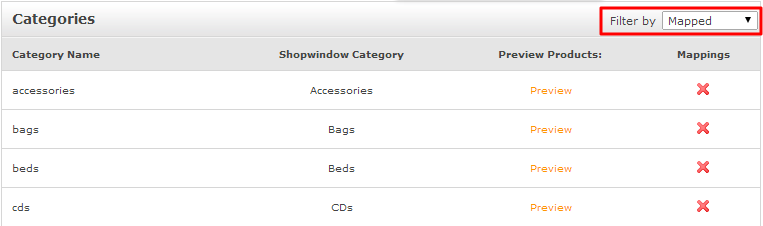
Please note that while column mapping is separate for each feed, category mapping applies across all of the feeds on your programme.
[+] Product feed warnings
The feed health report will highlight any potential issues such as:
- Missing prices
- Missing descriptions
- Missing images
- Missing names
An export functionality is available to review specific product rows related to these errors.
[+] Mandatory product feed fields
Awin require all mandatory fields to contain data. If some lines of your feed don't contain the minimum number of fields to validate at all (missing product IDs, invalid data, missing delimiters etc...) a report will be generated showing the affected products.
This downloadable report will contain the affected lines, and the end column will provide a description related to its rejection.
Regularly checking the health of your feed(s) via the interface allows you to act on potential issues before they may be raised by Publishers.