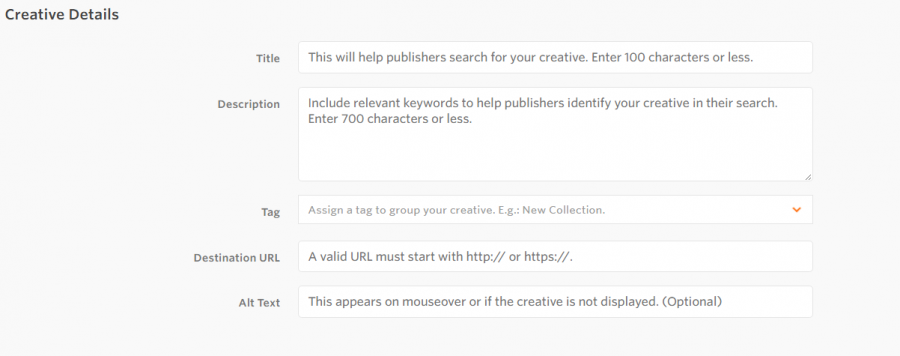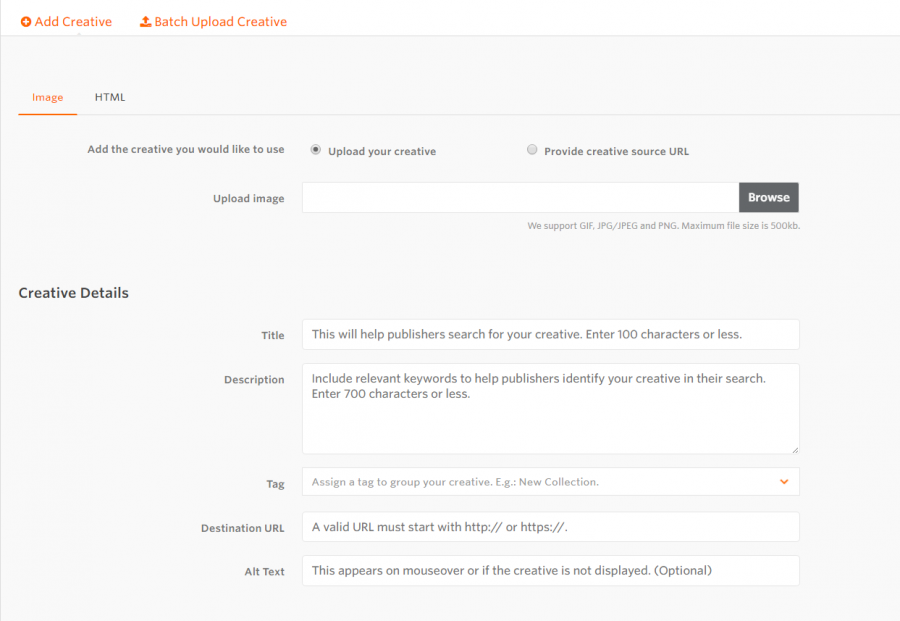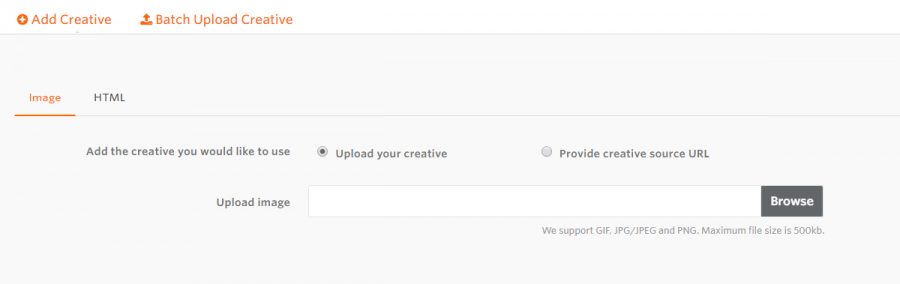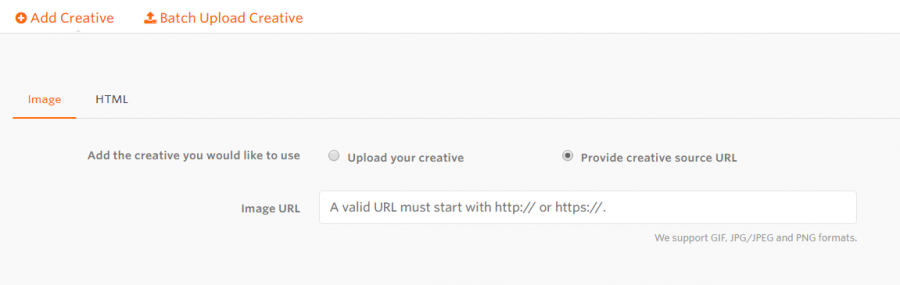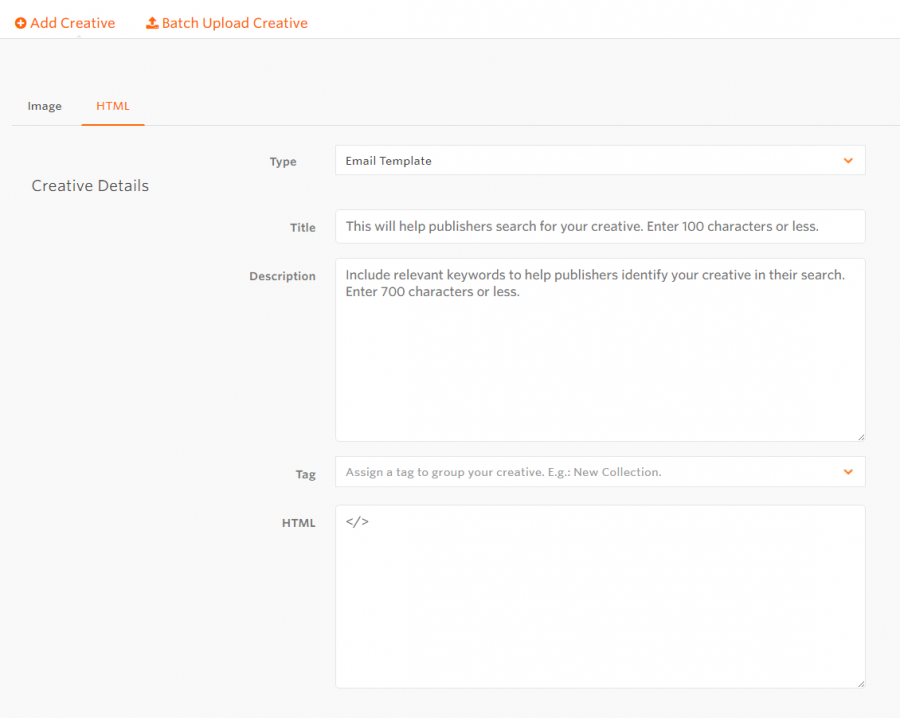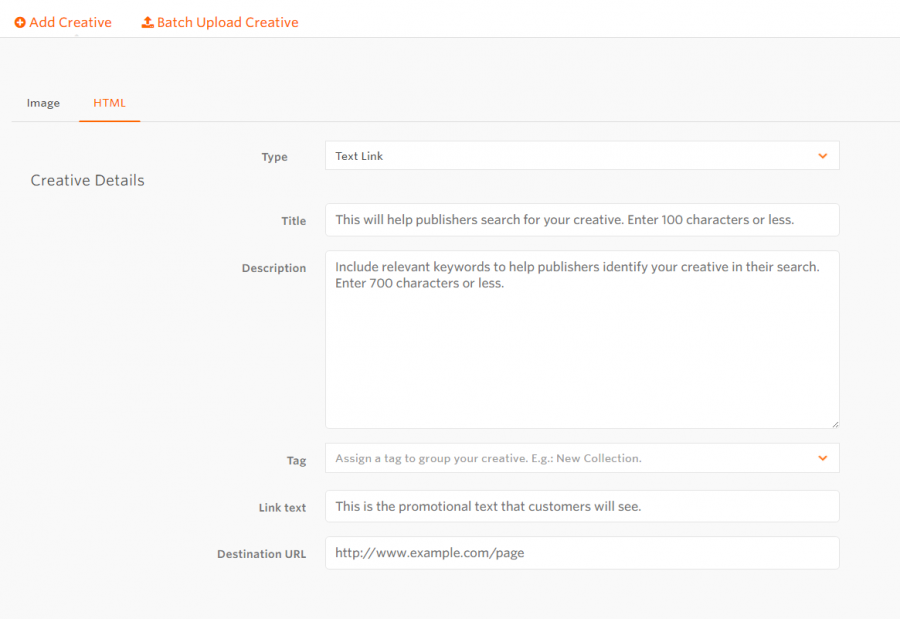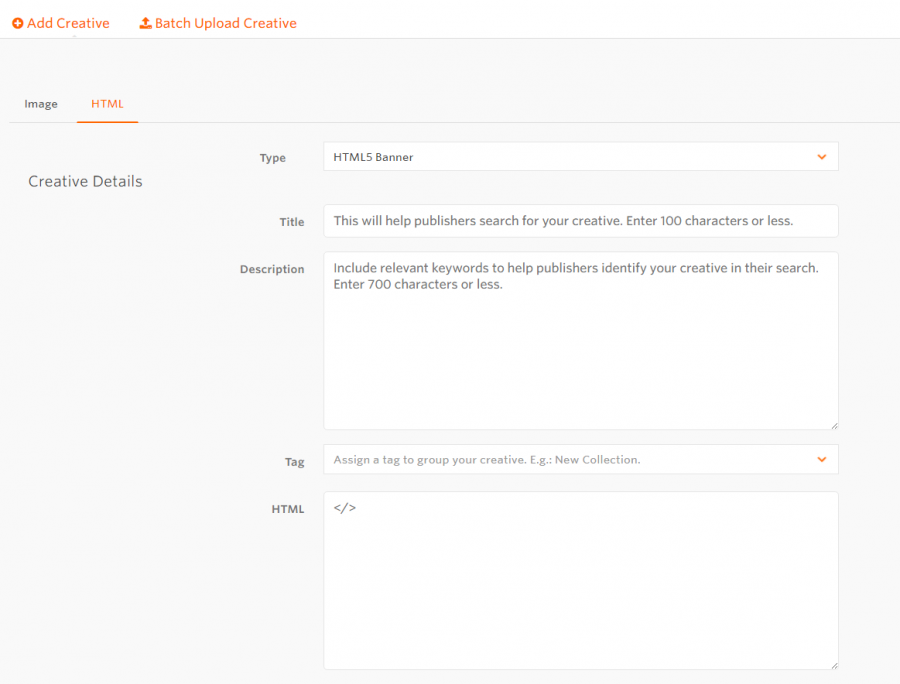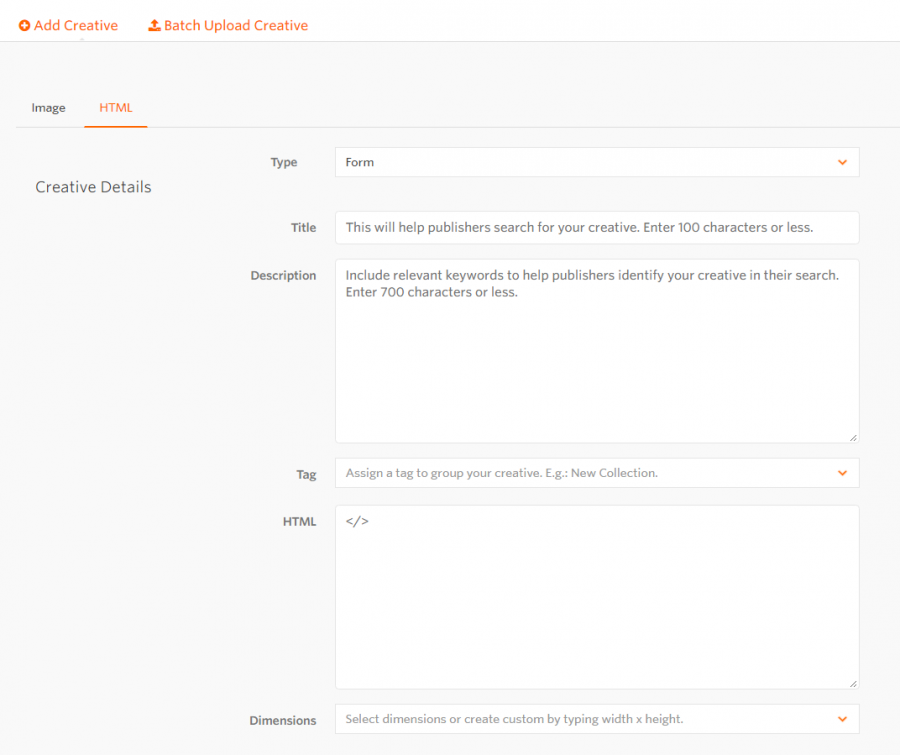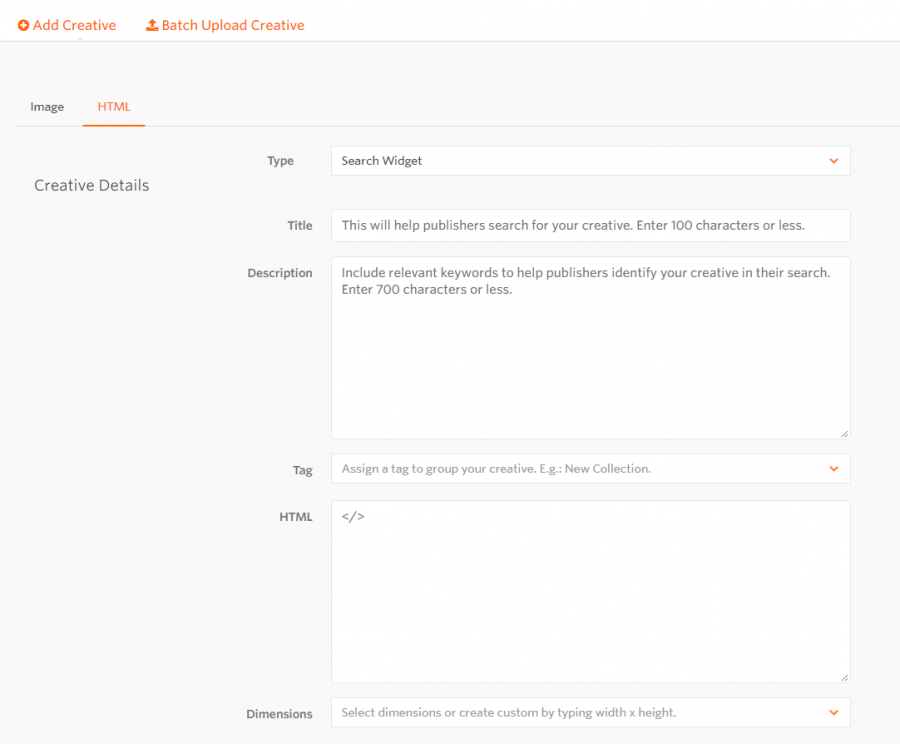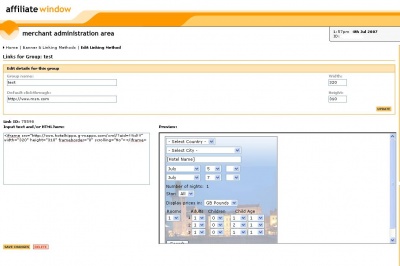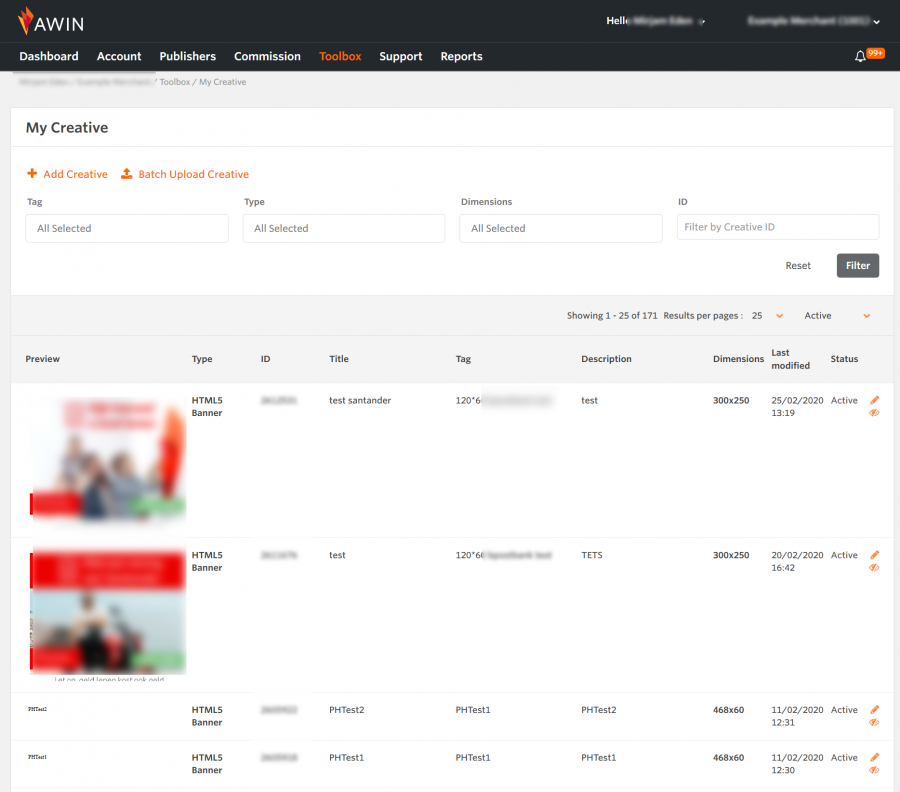Advertiser Banner Guide
From Wiki
→ Deutsch . Español . Français . Italiano . Nederlands . Polski . Português . Svenska .
My Creative - Advertiser Guide
My Creative is the area of the interface where you can manage the imagery, forms and widgets you make available to publishers. To access it, go to Toolbox > My Creative.
Creative Types
From the My Creative section in your account you can add various types of creatives:
- Banners/Images
- Email Templates
- HTML 5 Banners
- Forms
- Search Widgets
- Text links
- Other (like application forms, top picks, active scroller, surveys etc)
Creative Tags
Within the creative you upload, you can apply tags which typically serve two purposes:
- To organise your creative into groups (such as 'Summer Sale' or 'Christmas Collection')
- To better monitor the performance of groups of banners
When looking at reports, you can focus on just creative that has a specific tag of your choosing which comes in useful when you consider that you can add the same tag to as much creative as you like.
Tags are also visible to publishers and they can help publishers to easily find topics they are interested in promoting. Therefore we recommend that you create descriptive and easy to understand tags for your creative.
Once assigned to a creative and the creative saved, the tag cannot be changed.
Adding a creative
Banners/Images
You can add banner/image creative from the My Creative section on your account, by selecting: Add Creative > Image:
You have the option to either upload an image:
Or provide a source URL for images you are hosting on your servers:
It is strongly recommended that advertisers upload the images to Awin's servers rather than using images from their own server. This offers publishers greater protection should an advertiser change the location of (or delete) an image (as Awin will still host it and not break the publisher's site).
Banner Sizes
We support GIF, JPG/JPEG and PNG files of maximum 500KB. You can add banners of various dimensions and we strongly recommend you create at least one of each of the most common dimensions.
Standard Formats:
- Banner (468x60)
- Leaderboard (728x90)
- Medium Rectangle (300x250)
- Wide Skyscraper (160x600)
- Skyscraper (120x600)
- Small Square (200x200)
- Square (250x250)
- Half Page (300x600)
Mobile Formats:
- Smartphone Wide Banner (320x50)
- Smartphone Static Banner (300x50)
- Medium Rectangle (300x250)
- Smartphone Large Banner (320x100)
- Feature Phone Small Banner (120x20)
- Feature Phone Medium Banner (168x28)
- Feature Phone Large Banner (216x36)
You also have the option to add banners in custom dimensions.
TIPS:
- You can choose specific landing pages for your creative so if the creative is about a 'Christmas Sale', you should link the creative to a 'Christmas Sale' landing page to improve conversion.
- Add banners that promote your latest products or offers
- Constantly update/refresh your banners with new imagery
Email templates
Many publishers will create email content themselves but for advertisers that are brand conscious or having regulations that their communications must adhere to, email templates are a great way of giving publishers the tools they need to promote you via email.
You can add an email template from the 'My Creative' section of your account, by selecting the "Add Creative", then HTML and "Email Template" as HTML type.
Text Links
Text links are a great way of promoting your products and are frequently used by all publisher types. The text links area of My Creative allows you to pre-define alt text or messages that appear as part of the text link. For example:
- “Click here for Books and Magazines!”
- "If you are looking for lawnmowers you should check out B&Q <a href="http://www.diy.com/diy/jsp/bq/nav/nav.jsp?fh_search=lawnmowers&zone=all"> Click here for more info. </a>
- "Free of charge, Low APR % UK Loans finance service? Powerful & professional Internet free loan searching service finds low interest finance & completes loan application forms on your behalf! Click here to visit Loanspage.co.uk."
In order to create text links, you can go to the My Creative section of your account, click 'Add Creative' -> HTML and select the HTML type as: Text Link.
HTML5 Banners
HTML5 banners animated banners created as html code, which include multi-image animation layouts and can be created as device responsive. They are widely considered to be the long term replacement for Flash banners. They can be added within the 'My Creative' section, by selecting the "Add Creative", then HTML and "HTML5 Banners" as HTML type.
Here you can find more information on how to provide the code for HTML5 banners.
Forms
Forms are useful linking tools especially for lead generation programmes. They can be added within the 'My Creative' section, by selecting the "Add Creative", then HTML and "Forms" as HTML type. This is how you can create a Form:
Search Widgets
Search widgets enable users to search for your offers or products directly on the affiliate site and direct the user to the advertiser site to get the search results.
This is how you can add a Search Widget:
There are specific details that need to be included in the html code for search widgets or forms. Here you can find more information on how to provide the code for search widgets.
Other type of HTML creative
You can add other types of HTML creative, like active scroller, top picks, or surveys by selecting "Other" as HTML type from your account "My Creative" section.
Writing Tagged Up Search Forms
Hosted By Awin
If you want to write a search form tagged up with Awin tracking you need to make sure the search is re-directed via our click tracker http://www.awin1.com/awclick.php.
Please remember that our click tracker will only pass on the populated search parameters as a GET request so the script on the client's side which picks them up needs to be able to handle that request type.
Example where the search form source code is hosted in the Awin interface:
<form method="get" name="productSearch" action="http://www.awin1.com/awclick.php" target="_blank"> <input type="hidden" name="mid" value="6789"> <input type="hidden" name="id" value="!!!id!!!"> <input type="hidden" name="gid" value="!!!gid!!!"> <input type="hidden" name="linkid" value="!!!linkid!!!"> <input type="hidden" name="clickref" value="!!!clickref!!!"> <input type="hidden" name="p" value="http://www.advertiser-domain.com/search.php?"> <b>Product</b>: <input type="text" name="product" size="15" maxlength="50"><br><br> <input type="submit" value="Search"> </form>
The value for mid, in this example 6789, needs to be replaced by your advertiser ID.
The dynamic variables !!!id!!!, !!!gid!!!, !!!linkid!!! and !!!clickref!!! will automatically be replaced by the publisher ID, banner group ID, banner ID and publisher click reference.
Please note that the value for p, which is to where we will re-direct the search GET request, must have a question mark ("?") somewhere in the URL.
It's also worth remembering that all the mentioned hidden input entities need to be placed 1) directly after the opening form tag and at the same time 2) before any checkbox, input, select and/or textbox entities used to declare/specify the search parameters; otherwise the GET request URL could end up being incorrectly formatted.
If you want to test the search form before uploading to the Awin interface replace !!!id!!! with 45628, !!!gid!!! with 0, !!!linkid!!! with 0 and just remove !!!clickref!!!.
The search should go via Awin and you should see a new cookie being dropped on the domain awin1.com.
Hosted By Advertiser
Alternatively the search form source code can be hosted by on the advertiser's domain, example:
<form method="get" name="productSearch" action="http://www.awin1.com/awclick.php" target="_blank"> <input type="hidden" name="mid" value="6789"> <input type="hidden" name="id" value="<?php echo strip_tags($_GET['id']); ?>"> <input type="hidden" name="gid" value="<?php echo strip_tags($_GET['gid']); ?>"> <input type="hidden" name="linkid" value="<?php echo strip_tags($_GET['linkid']); ?>"> <input type="hidden" name="clickref" value="<?php echo strip_tags($_GET['clickref']); ?>"> <input type="hidden" name="p" value="http://www.advertiser-domain.com/search.php?"> <b>Product</b>: <input type="text" name="product" size="15" maxlength="50"><br><br> <input type="submit" value="Search"> </form>
In this scenario we would add the the search form to the interface by doing a call to a target URL similar to the following using an iFrame:
http://www.advertiser-domain.com/affiliate/awin_seach_form.php?id=!!!id!!!&gid=!!!gid!!!&linkid=!!!linkid!!!&clickref=!!!clickref!!!
Using Externally Hosted JS File To Build Search String
If you need to build the search form GET request using an externally hosted JS file it is important that you first declare the click tracker URL to a string in the part of the source code which is hosted in our interface. You then use this string to prefix the search with.
In search form source code hosted in the Awin interface:
var awinClickTracker = 'http://www.awin1.com/awclick.php?mid=6789&id=!!!id!!!&gid=!!!gid!!!&linkid=!!!linkid!!!&clickref=!!!clickref!!!&p=';
In the externally hosted JS file:
var searchUrl = awinClickTracker + 'http://www.advertiser-domain.com/search.php?method=js'; searchUrl += '&search=' + document.productSearch.product.value; window.open(searchUrl, '_blank');
For more information see the previous point.
Uploading Dynamic Creative Iframes
What is an iframe?
IFrame (from inline frame) is an HTML element which makes it possible to embed another HTML document inside the main document.
The size of the IFrame is specified in the surrounding HTML page, so that the surrounding page can already be presented in the browser while the IFrame is still being loaded. The IFrame can contain its own scroll bar, independent of the surrounding page's scroll bar.
For more information please click here.
The Creative Directory
The Creative Directory allows you to view and manage all your creative in one list view.
From within the Creative Directory you can sort your creative, edit and change creative status. You can also filter by tag, type, dimensions or creative ID.
Creative availability for publishers
Campaign needs can change at short notice and the management of creative allows you to react to those changes. For example you can edit creative or you can hide it so that new publishers can no longer pick it up.
By selecting to 'Hide' creative from publishers, you choose for that piece of creative to disappear from the Publisher Directory.
If the creative is already on some publisher sites, it will still appear and therefore it is recommended that you also overwrite old creative together with hiding it.
You can change the creative visibility from within the Creative Directory in your account.
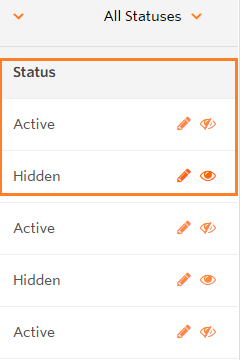
Restrict Creative Visibility
When saving a creative, you can choose which Publishers to make it visible to.
For example, you may prepare a specific campaign and would like only a selected number of publishers to be able to see and use the banners you are providing for that campaign.
For this, you can use the Creative Visibility feature. You can find out more details here
Editing a creative
If the creative for a specific campaign needs updating, you can easily manage that from within the Creative Directory. Simply select the creative you would like to update and click on the 'Edit' icon. There are some details of existing creative that can’t be edited:
- Type
- Dimensions
- Tags
Batch uploading creative
Here you can find more information on how you can add/edit banners and text links in batch via CSV file import.