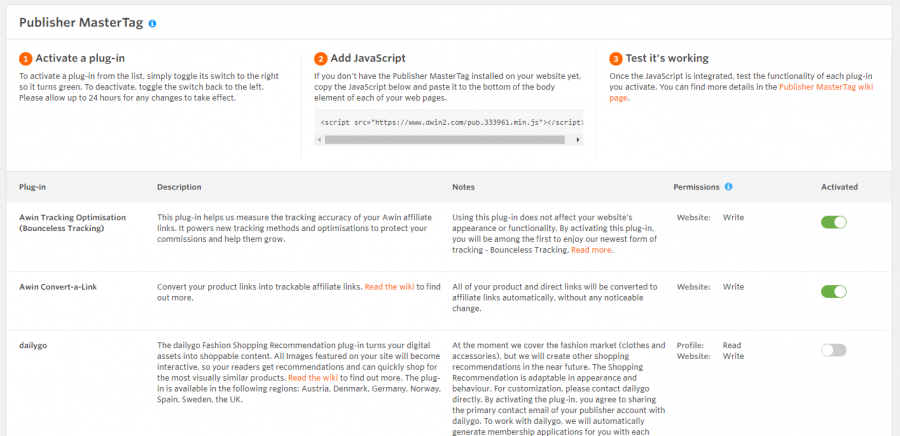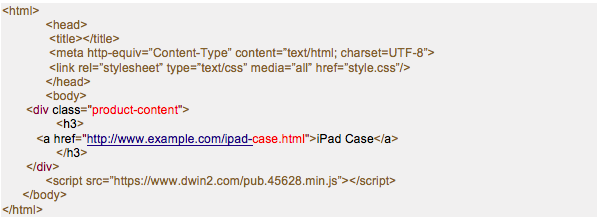Publisher-MasterTag
From Wiki
→ Deutsch
Contents |
What is the Publisher MasterTag?
The Awin Publisher MasterTag allows you to access and enable technology from Awin and our partners.
Once you install the Awin Publisher MasterTag on your website, you can turn on any of our plug-ins and any Awin partner technologies to help you monetise your content.
How do I Activate Plug-ins?
Go to Links & Tools> Publisher MasterTag
Step 1: Activate a Plug-in
Choose a plug-in from the list and simply toggle its switch to the right so it turns green.
Please note: Some plug-ins require further tech integration. In such cases, the tech integration details can be found in the notes section of the Publisher MasterTag UI page.
Step 2: Install the Publisher MasterTag on your Website
If you do not have the Publisher MasterTag installed on your website yet, copy the JavaScript below and paste it on each of your web pages at the bottom of the body element.
Certain blogging platforms have more detailed instructions on the Publisher MasterTag installation, which can be found in the How to Install the Publisher MasterTag section further down the page.
Make sure you replace the <Publisher_id> in the example below with your Awin Publisher ID:
<script src="https://www.dwin2.com/pub.<publisher_id>.min.js"></script>
Find out more about how to install the Publisher MasterTag on your site.
Step 3: Test it's working
Now a plug-in is activated and the Publisher MasterTag is installed, you'll need to check they're working correctly. Many plug-ins have a specific way to test they're working. Detailed information on how to test each plug-in can be found on the individual plug-in page (except for Conver-a-Link which can be found below). To get to the individual plug-in pages, please click the links from the list of available plug-ins below.
Available Plug-ins
Tracking Optimisation (Bounceless Tracking)
The Tracking Optimisation plugin enhances affiliate links on your pages by utilising the most accurate sale tracking methods possible to protect your commission. The Tracking Optimisation plugin features Bounceless Tracking, Auto-Upgrade HTTPS links and sale reporting enrichment.
Bounceless Tracking is Awin’s privacy-centric method of affiliate tracking that removes the Ad Network redirect, therefore satisfying the needs of privacy-conscious browsers and consumers. The removal of the redirect chain in the click journey creates faster load times for consumers which can mean less journey abandonment and increased sales.
To make the best use of the technology always place awin1.com affiliate links directly on your page instead of using link cloaking/click trackers. If you wish to gather additional click analytics on your affiliate links the best-practice is to use the ping attribute.
Convert-a-Link
The Awin Convert-a-Link plug-in for Publishers is an application for your website which automatically converts your product links into trackable affiliate links.
The application is only offered to the Awin Advertisers you are joined to.
Additional Features
Ignore Links
If there are any links that you do not want to be converted into affiliate links by the Convert-a-Link plug-in, you can apply the data-awinignore attribute to them. See below for an example of how to apply this attribute:
<a href="https://www.test.com/tablet-accessories/ipad-sleeve-red/106.html" data-awinignore>iPad Sleeve - Red</a>
Reporting
Clicks generated through Convert-a-Link have the click reference automatically defined as Convert-a-Link. To keep an eye on the number of clicks generated by the plug-in specifically, check your Click Reference Report.
FAQs
Does Convert-a-Link work on Deep Links and Image Links?
Yes. Convert-a-Link will convert any type of anchor link, including Deep Links, Product Links, and Image Links.
How do I test it is working?
Once you enable Convert-a-Link, please allow up to 3 hours for it to be activated on your site before testing.
To test that Convert-a-Link is installed and working correctly on your website, go to a page where you have installed Convert-a-Link and create a link to http://convertalinktest.awin.com. Click on the link and if Convert-a-Link is working, you'll be directed to a success page.
If you are directed to an error page, please double-check the implementation by following the instructions given in How do I Activate Plug-ins? above installation guide and try again. Once you enable Convert-a-Link, please allow up to 5 minutes for it to be activated, after testing.
If you have trouble getting a success page, please contact Awin Publisher Success.
Monotote
The Monotote Technology allows you to easily create seamless shopping experiences for your website visitors, by allowing them to directly purchase showcased products from pictures and videos without leaving your website.
(Content provided by Monotote)
How do I Install the Publisher MasterTag?
The next steps will vary depending on which blogging platform you use:
WordPress
Manual Installation
- Open your browser and sign in to your WordPress management area.
- Hover over the Appearance option in the left-hand side menu and click on the Editor option.
- Once you've opened Editor, you'll see a list of templates on the right-hand side of the screen. Click on footer.php.
- Once you've opened footer.php, scroll down and look for the closing body element which looks like this
</body>. Add our Publisher MasterTag JavaScript snippet just before closing the body element. - Click Save and you're done.
Installation from WordPress store
Download and install the Publisher MasterTag/Convert-a-Link (WordPress) plug-in from the WordPress store. This will install the Publisher MasterTag in the standard way. In your settings page, you will be able to add your Awin Publisher ID, this is required to enable the Publisher MasterTag (WordPress) plug-in to work correctly.
After the Publisher MasterTag (WordPress) plug-in is installed, you will still need to activate a selected (Awin or affiliated) plug-in in the Awin interface by going to Toolbox > Publisher MasterTag.
Blogspot/Blogger
- Login to your blog
- Click on Layout (on the left-hand side)
- Click on Add a Gadget
- Choose HTML/JavaScript
- Title it "Awin" and then in the Content section, paste the JavaScript code.
- Finally, head back to the main Blogger Window and click on Save Arrangement.
Installation on Other Platforms
After you have obtained the JavaScript, you need to ensure it is included on all your HTML pages that contain links to Awin Advertisers.
The script needs to be copied and pasted just before the closing HTML body tag i.e. </body> of your HTML pages. Please see the below example:
Permissions
For transparency on what these plug-ins can do and what data they can access, we show their “permissions” on the Awin platform. More information about each permission type is available on the Permissions wiki page.