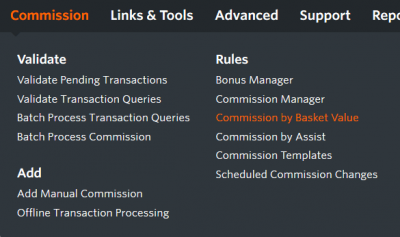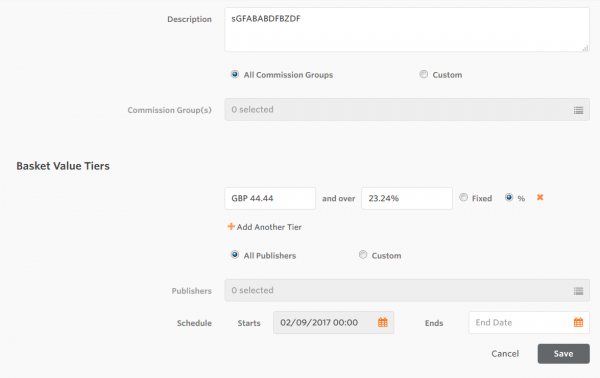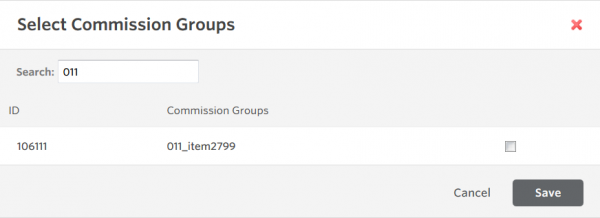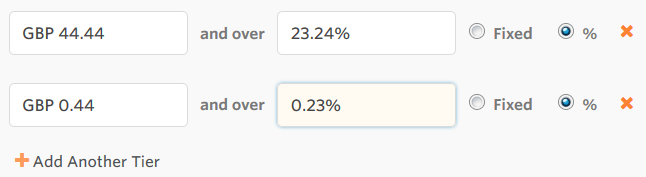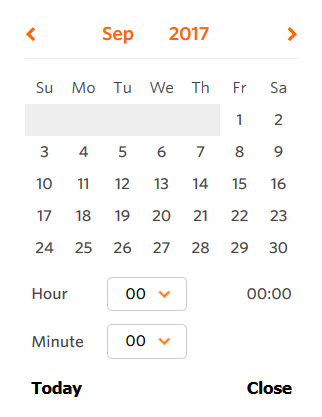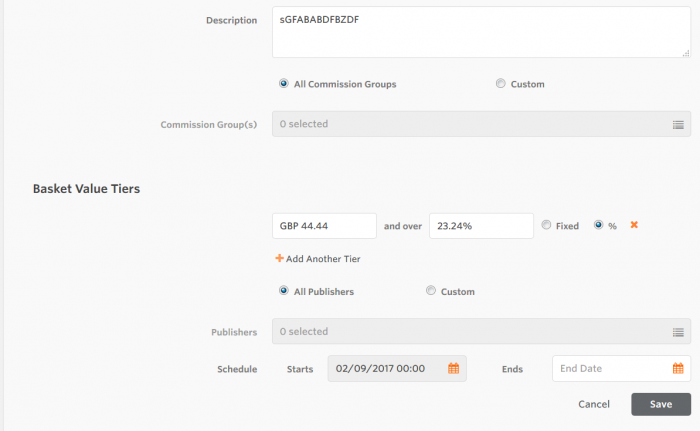Commission by Basket Value
From Wiki
→ Deutsch . Español . Français . Italiano . Nederlands . Polski . Português (Brasil) . Svenska .
Contents |
Introduction
The commission by basket value tool allows you to do just that, to choose a specific commission rate depending on the value of the order. Rules consist of commission groups, transaction tiers and their associated commission rates, publishers and a scheduled start date (with the option to schedule a finish date or leave it open ended).
Creating a new rule
The tool can be found under the Commission header:
From here you can start creating rules straight away by clicking on the ‘Add New Rule Button’:
This opens up the rule creation table:
The first thing to do is to give your rule a description. This can be whatever you like and will not be visible to publishers.
You then have the option to select the commission groups you want associated with the rule. You can either apply the rule to all commission groups (which will include future commission groups you create) or for select commission groups manually.
If selecting commission groups manually then click in the box where it says '0 selected' and the commission group selector will appear.
The next task is to create the basket value tiers and the associated commission. In this example I have created a rule that offers 3% for orders over £50, 4% for orders between £100 and £150 and 5% for orders over £150:
If a transaction came in at under £50 then the standard commission rate would be applied.
When creating rules it is worth noting that the minimum basket value tier value is £1 and the minimum rate of commission is 1% or £1.
Once happy with the tiers it is time to choose which publishers you would like the rule applied to. Just like the Commission Group selector, a pop up will open allowing you to search and select the publishers you wish to be placed on to this rule.
The final task is to choose when you would like this rule active. There is a date picker for the start date and a date picker for the end date. The date pickers have the option to jump to today and to set a start time at 15 minute intervals.
Setting an end date is optional. If none is selected then the rule will remain active until you apply an end date and time.
When you are happy with your rule, click save. The table will refresh and you will be able to see the rule you have created.
You can create as many rules as you like, however a publisher can only exist on one rule at a time.
Editing a rule
To edit an existing rule, click the pencil on the right hand side of the table. This will open up the existing rule allowing you to edit all of the fields:
When you are happy with your changes click save and the rule will be amended.