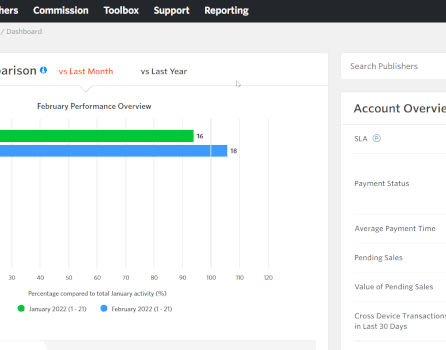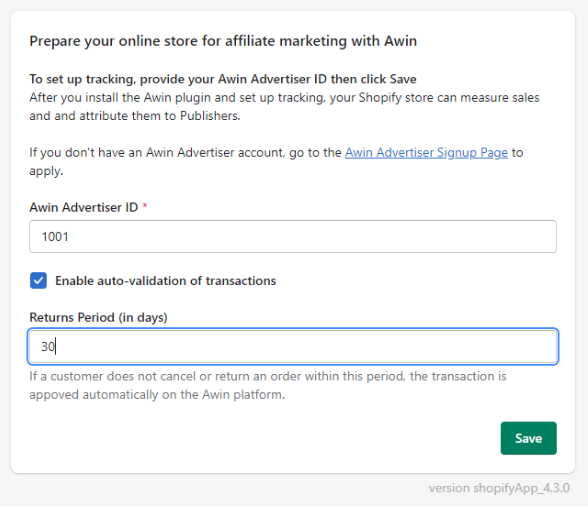Awin Access Shopify Tracking Installation Guide
From Wiki
Shopify App Integration
To install our tracking on your Shopify eCommerce store, please follow the walk-through guide found on the Awin Interface under Support > Integration > Tracking Installation Guide.
Order Auto Validation for the Shopify App has been designed to streamline and optimize the validation of customer orders, saving you time and helping you to avoid manual errors.
By automating the order validation process, you can ensure a smooth and efficient experience for both your team and your publishers.
How to activate Order Auto Validation in the Shopify App
To enable this feature, you must have the Shopify App installed on your Shopify store and be tracking with it (advertiser ID configured).
Then tick the Enable auto-validation of transactions checkbox, enter your return period in days and click Save.
In most cases, the setup will be completed, and your orders will be auto validated.
Only if your Shopify store domain is not whitelisted as an accepted domain in your Awin account under Tracking Settings will you need to take an extra step and add your domain to the list.
Once you’ve set up your tracking, you will need to place an order on your website and then check that your order was tracked in our system.
Tracking Test
You can find these instructions under ’Test my Tracking’ in the Tracking Installation Guide.