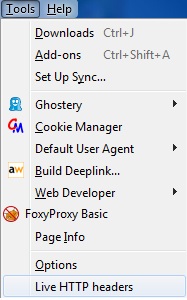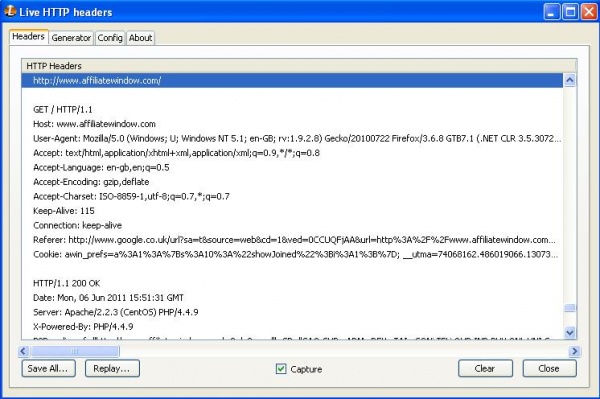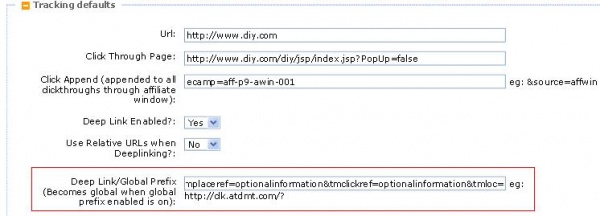Advertiser Test Transaction - Tracking
From Wiki
Contents |
Introduction
Here is a very easy way to perform test transactions.
This guide has been created to show you how to perform a test transaction in an easy and effective way. Once this has been completed technical services can be contacted to further the enquiry.
Standard E-Commerce Test Transaction
Step 1: Remove all cookies from your browser prior to the beginning the test transaction.
Step 2: Select HTTP Headers/Watch in your browser.
HTTP Headers/Watch is a program that shows the journey of the user from the start of the process until the end.
To Download
Mozilla Firefox (Older versions) - https://addons.mozilla.org/en-US/firefox/addon/live-http-headers/
Mozilla Firefox (Quantum) - https://addons.mozilla.org/en-GB/firefox/addon/http-header-live/
Internet Explorer - https://www.httpwatch.com/?gclid=CN_8z-DPoakCFQNP4QodhErpuA
Chrome - https://chrome.google.com/webstore/detail/live-http-headers/ianhploojoffmpcpilhgpacbeaifanid?hl=en
Here is a short video explaining further - https://www.youtube.com/watch?v=MHSpFCj3lzE
Once this is downloaded, activate it from the tools menu in your browser.
This should bring up a screen showing the code of the pages visited as below. (differs for Internet Explorer)
Please make sure you have the HTTP Headers (or Watch) running from the beginning of the test until you see the confirmation page. Once the confirmation page is shown, save the HTTP Headers as a .TXT and keep it for later on. Or you can use a web version to check the redirect(s), for example: https://wheregoes.com
Step 3: Please use the following test link to make the test transaction.
https://www.awin1.com/awclick.php?mid=XXXX&id=45628
Please ensure you replace the XXXX in the URL with the Merchants ID.
Note: Do not use this test link for sites that are not live (see below).
If the merchant has a test site in use then they can use the following link,
https://www.awin1.com/awclick.php?mid=XXXX&id=45628&p=MERCHANTURL
Please ensure you replace the XXXX in the URL with the Merchants ID.
Please ensure you replace the MERCHANTURL in the URL with the Merchants test site URL.
Step 4: Once you reach the confirmation page, you will need to save the source code. (along with the HTTP Header code as mentioned above).
In order to do this, right click anywhere on the confirmation page using the mouse and select view page source, then save the source as a .TXT and keep it for later.
Step 5: If an STrac is need please supply both the source code from the HTTP Headers and the confirmation page to Technical Services.
Container Tag Solutions
Does your Merchant use a container tag solution?
Here is an easy way to check.
Go into the merchant information in Provider and find the Deep link/Global Prefix from the Tracking section (image below)
If this area is filled in with a long string then a container tag is likely in use by the merchant.
There are may types of container tag solutions such as Doubleclick, Tagman, Nonstop Consulting, Flashtalking etc. If the merchant is using a container tag such then our AWIN tracking code will not show within the source code of the confirmation page, in these instances you will need to use HTTP Headers to see the code firing.
Standard M-Commerce Test Transaction
Step 1: Please use the following test link to make the test transaction.
https://www.awin1.com/awclick.php?mid=XXXX&id=45628
Please ensure you replace the XXXX in the URL with the Merchants ID.
Note: Do not use this test link for sites that are not live (see above).
Step 2: In order to track the transaction we will need to be given the following information of the sale.
- Order Reference
- Product Description/ID
- Price
- Date of when the test was performed