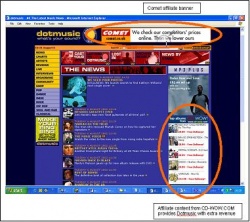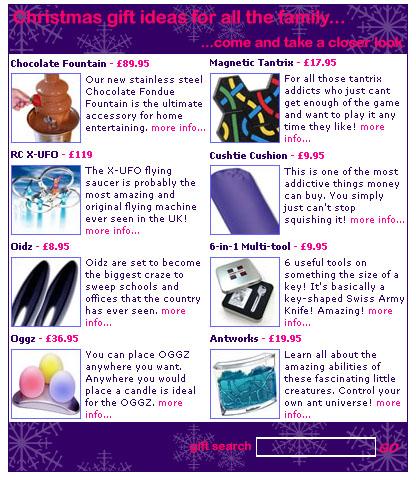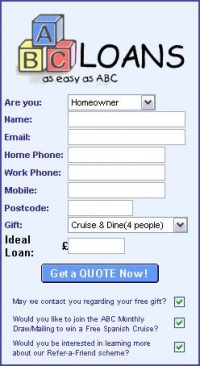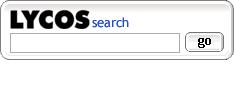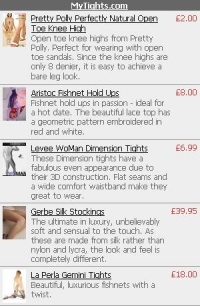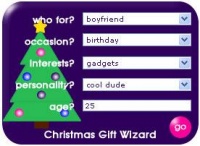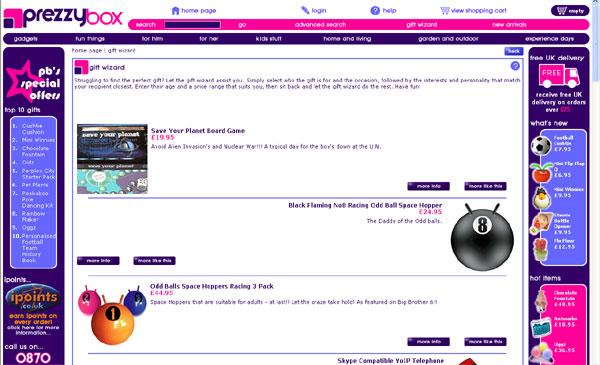Linking Methods
From Wiki
Linking Groups
For a successful campaign, you should provide your Publishers with as many linking methods as possible. Awin allows for this through a selection of advanced linking methods. You can provide active, dynamic content to Publisher websites, quickly and easily, and our system allows you to track every click and commission to your website.
Providing rich content like the CD-Wow box above gives Publishers new ways to generate commission without interfering with current revenue streams such as 468x60 banners. This makes the job of promoting your program to Publishers much more successful and also improves click through rates.
There are several methods by which Publishers can link to your website and products, in order to promote you. These are organised on the ‘Linking Groups’ page within your account.
The links are divided into four types; Graphic Banner Groups are groups containing standard graphical image advertisements, in GIF format. Copy ‘Linking Groups’ can contain large amounts of text or HTML information that can be placed on Publisher websites for content purposes.
Auto Content Linking Groups are extremely useful for providing up-to-date information on the Publisher's website, about your products and services, and finally Macromedia Flash™ Banner Linking Groups which can contain intelligent, animated content delivered straight to a Publisher's website, eye catching and enticing a visitor to click through and visit your site.
Graphical Banner Links
Graphical Banners are one of the most popular methods of linking to Advertisers. They are small standard sized images that advertise your website and any products on it. However, you will find that they represent the lower proportion of your click throughs to your website. For this reason Awin recommends that you create at least one of every different size and then offer your creative services to your Publishers for custom made banners and linking methods. (See banner specification pdf within the documentation section of your account)
Creating Graphical Banner Groups
Before you upload banners you need to define the sizes of the banners. You can do this by creating a new group, selecting the parent type ‘Banners’, the ‘Type’ (size), and ‘Group Name’. We recommend that you make it as descriptive as possible, so that Publishers can easily see which groups contain which banners e.g. ‘Spring/Summer range’. The ‘Default click through’ should contain the full URL to the website you wish that banner to go to, this will be used by all banners in this group by default.
Uploading Graphical Banners
Once a banner group is created, you will need to add the banners you have to it. Simply click the folder option for ‘Add link’ on the right hand side of the screen, on the following page click the ‘Browse’ button in the box at the bottom of the page and select the banner you wish to upload. In this box you can also set the alt-text for the banner, this is the text that appears under the mouse cursor, when it is hovered over the banner for a few seconds. You can also choose a custom URL for this particular banner, for instance, if it advertises one particular product or service you can link it directly to that page on your website. You can add as many banners you like to one group bearing in mind that all banners within a group have to be the same size, as they are shown in rotation on a Publisher's website.
Deleting a Banner or Group
To delete a banner group, click the ‘Delete’ option on the right hand side of the group you want to remove. Remember: this deletes all the banners in the group as well. If you delete a group that Publishers are using it will leave a blank image on their website.
Static Marketing Tools
Often creating text that can be used by Publishers to promote your website is useful, as links in text appear as part of the editorial of a website, rather than an advertisement, this makes visitors take notice of them more, and hence are more likely to click on the link and visit the Advertiser's website. With ‘Copy groups’ you can create information that can be used by Publishers to sent out amongst an email list they may run, or perhaps show a review of the Advertiser's website on their pages.
Creating A Static Marketing Tool
Select the parent type ‘Static Marketing Tools’ and choose from Static textlinks, Email Newsletter, promotional email, promotional text, keyword list. Define the group name and click through page as with the graphical links, please note that Static Tools do not require a width and height so you can leave these as zero.
Once you have entered the defaults for the group, you can enter the text you wish to include on the page. You can enter any HTML codes you like here.
You can create them in plain text or HTML. Publishers can customise them but please take note that you won't be able to update them automatically on the Publisher's site.
Email Newsletters
You may have a newsletter that you send to your existing customers. You should upload it there, so your Publishers know about the latest developments for your business and can even forward that information to other people. You can directly put the HTML source code in the box in your account.
You can also use this to store your email newsletters that you send to your own Publishers so that new sign ups have access to your history of information about your program.
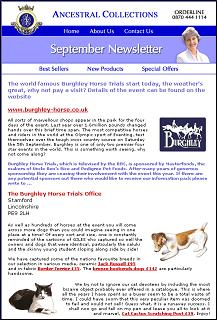
Promotional Emails
Our best Advertisers are often shopping sites that send newsletters as a matter of course with special offers and vouchers to their database of contacts. If you want them to promote you that way, you need to prepare a Promotional Email that they can use easily. Even if you make them in HTML and include pictures, you need to keep the total size under 100Kb.

What should I put in it?
Quick description of my website/business
Featured products with pictures (best sellers, high margin and unique products, etc.)
Special offers.
Vouchers, discounts...
How can I make it available to all my Publishers? Upload them under Current Links / Static Marketing Tools / Promotional emails It works like a text link, so you just need to paste your HTML code there. Don't forget to link the images to the appropriate address on your site because we don't host them as we do for banners.
When and how often should I do it? On a monthly basis. When you launch a new product. When you have Special offers. When you organise a Competition. When you have Vouchers or Coupons available.
Essentially all the types of static tools act in the same way – the types are there to help Publishers to distinguish the purpose for each group.
Promotional Text
For instance, you could provide your Publishers with Testimonials, Press Articles, Editorial or any kind of Advertorial. We recommend that you add at least two pieces of promotional text. One a short description of only one sentence, and the other consisting of 3-4 sentences explaining what you offer to customers and why a customer should use your products or services – along with a ‘click here’ or ‘visit site’ link at the end. You need to ensure that at least one link is set up, for example:
<a href=http://www.yoursite.com>Click Here</a>
The Publisher Window system will then add your Publisher's unique tracking code to this link when they get the code.
Keyword list: list the keywords people type on search engines when looking for your products. This is useful for Pay-Per-Click Publishers and Search Engine Optimisation specialists.
Static Text Links:
These are normal text links Publishers can customise. (You need to ensure that at least one link is set up, for example:
<a href=http://www.yoursite.com>Click Here</a>
The Awin system will then add your Publishers unique tracking code to this link when they get the code. You could create one text link per category of product you sell or one per product. This should be just a simple link to your site or an area on it. For instance “Click here for Books and Magazines!” If you are looking for lawnmowers you should check out B&Q <a href="http://www.diy.com/diy/jsp/bq/nav/nav.jsp?fh_search=lawnmowers&zone=all"> Click here for more info. </a> Free of charge, Low APR % UK Loans finance service? Powerful & professional Internet free loan searching service finds low interest finance & completes loan application forms on your behalf! Fast finance results, you choose the loan deals that suit you best.
"Recommended..."
Click here to visit Loanspage.co.uk
Dynamic Marketing Tools
Dynamic Marketing Tools are links provided by you that are interactive or dynamic in some way. These linking methods are often good for attracting a visitor's attention and inducing them to continue to the Advertiser's website. The Dynamic Marketing Tools can be found under "Current Links" in your account. They are very easy to set up since they work like a normal text link. You can create them in plain text or HTML. The great thing about these tools is the fact that, once a Publisher has placed one of them on his site, you control the content on that bit of the site. The Publisher does not need to download the links again in order to update the content from your account. You control a small part of their website! The downside is that the publisher cannot customise them. Please, read the Technical Manual for technical information about how to set those tools up in your account.
TIP: Be Inventive Dynamic Links can be used to show any HTML at all, so they could be used to show a form on a Publisher's website or a table or list of the top 10 best selling products on your website. Providing as much useful content as possible to a Publisher encourages them to promote you on their website.
Creating Dynamic Marketing Tools
To create a Dynamic Text Link or another type of Dynamic Marketing Tool, choose the option you want from the menu. You have to enter the same information as for the copy groups, a name, and default click through. Once you have added the group, you are asked to enter the text/HTML for the group, you should be able to see a preview of what you enter on the right hand side, as it will look on a publisher's website
Creating an Active-Scroller Group
Creating a group that contains a scrolling ticker is just as easy! Choose Active Scroller from the drop-down Add New menu under Dynamic Marketing Tools. Enter the name for the scroller and the URL for its default click through and set the width/height. Then you can enter the text/HTML for the scroller and see it appear on the preview on the right hand side as it would look on a Publisher's website. You can add an image to the top or bottom of the scroller by using the option at the bottom of the text input box, this works in the same way as adding a graphical banner to a group.
This link is in fact a box where you can display some information about your products or offers. The text it contains is going to scroll from up to down, so you can display a lot of information in only one scroller. Also, you can add a small banner or picture at the top or the bottom of it. The text box will automatically be adjusted to the size of the image.
Dynamic Text Links
These are normal text links Publishers can't customise because you control the content. This is the ideal tool for you to advertise on your Publisher's site. Because, once they have placed it on their site, you control the information displayed, you don’t need to ask your Publisher to download a new version of the Text Link, you only need to update the Link in your account. You control a small part of your Publisher's site!
Application Forms
These are ideal for Advertisers paying per lead.
Instead of waiting for the visitor to click on a link on the Publisher site and then fill the form on your site, why don’t you directly provide the form to your Publishers?! That way, people will directly fill the form on the Publisher site. Publishers love that kind of link because they don’t lose the traffic by sending it somewhere else.
Competitions
Use these to advertise the competitions you organise for your visitors. This can also be a form that your Publishers can host on their website so that their visitors pass the information directly to you.
Search Forms:
These enable people visiting a Publisher site to search for your products.
As for the application form, why should you wait for the visitor to go to your site when you can provide him with the information he is looking for directly on the Publisher site?
Surveys: another type of application form.
Top Picks: list here your best sellers or feature particular products.
You could create a Top Picks Text Link for each one of your best selling products and those you want Publishers to promote as priority. It is recommended to create them in HTML so you can show images of the products.
e.g. Top Gadgets
e.g. Christmas Tree example.
User can select options from drop down boxes
[[Image:Linkingmethodsimage10.JPG|200px][
Clicking ‘go’ results in a database query on the Advertiser site and brings up suitable results. http://www.prezzybox.com/about/giftwizard.aspx?wizard=quick&WhoFor=16&Occassion=12&Interests=17&Personality=18&Age=25&btnSearch_x=18&btnSearch_y=4
Guidelines for Code
1. Host all images on your site and reference them with full URLs within your code. 2. Don’t include <html>, <head>, and <body> tags as Publishers will already have these in place within their pages they include your code on. 3. If using JavaScript preferably include the script inline within the code. Or if this is not possible reference external .js files hosted on your server. 4. Ensure that the form method is set to #get as opposed to #post. 5. Ensure the ‘action’ parameter is set to the destination URL within your code. E.g. action=”http://www.yoursite.com/index.htm” 6. If you wish to use style sheets preferably include the style sheet in line within the code or reference a file hosted on your server.
Flash Banner Linking Groups
Macromedia Flash™ Banners work in much the same way that Graphical Banners do, although they can be more interactive, animated, generally better looking and tend grab attention far more than a standard Graphical Banner. They can also contain a large amount of information and interactive content for a Publisher's website, so a visitor can already have a good idea of the website that he is about to visit by clicking on the banner.
Creating Flash Banners
Whoever is creating a Macromedia Flash™ Banner or microsite for use on the Awin Network, should adhere to the following recommendations by Macromedia™ http://www.macromedia.com/resources/richmedia/tracking/designers_guide/
This specifies that the following object action should be used for any buttons or links in the banner that go to the Advertiser's website: on (release) { getURL(clickTAG, "_blank"); }
NOTE: clickTAG must not be surrounded by “quotes” Awin handles the assigning of the variable for clickTAG and the HTML output when the banner is shown on a Publisher's website.
Creating Flash Banner Groups
Creating a Macromedia Flash™ Banner Group is much the same as creating a Graphical Banner Group. You select the size of the banner you have created and a name and default click through for the group as normal, then upload the banners in the same way as you upload Graphic Banners, by browsing to the movie file and uploading it. NOTE: Please ensure your banners are the correct size otherwise they will not upload into your specified group.
Deep Linking
It is possible to link not only straight to an Advertiser's website, but also deep link directly to any product, special offer or service on the site. This can get much better results as the visitor to the site has no need to navigate the Advertiser's site to find the product he/she is after once they have arrived at the Advertiser's homepage. This tends to be much more effective than just plain linking to the index of a site.