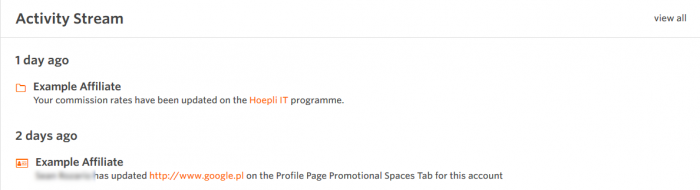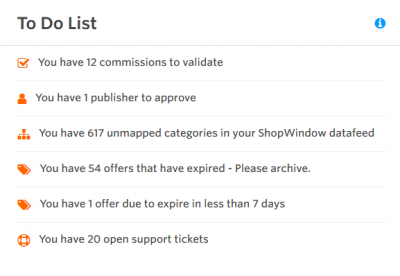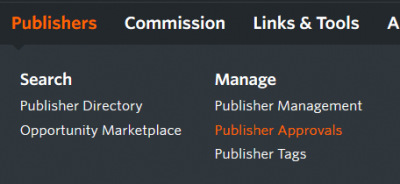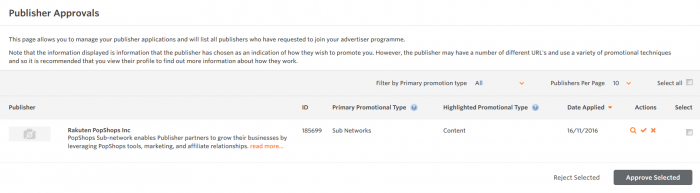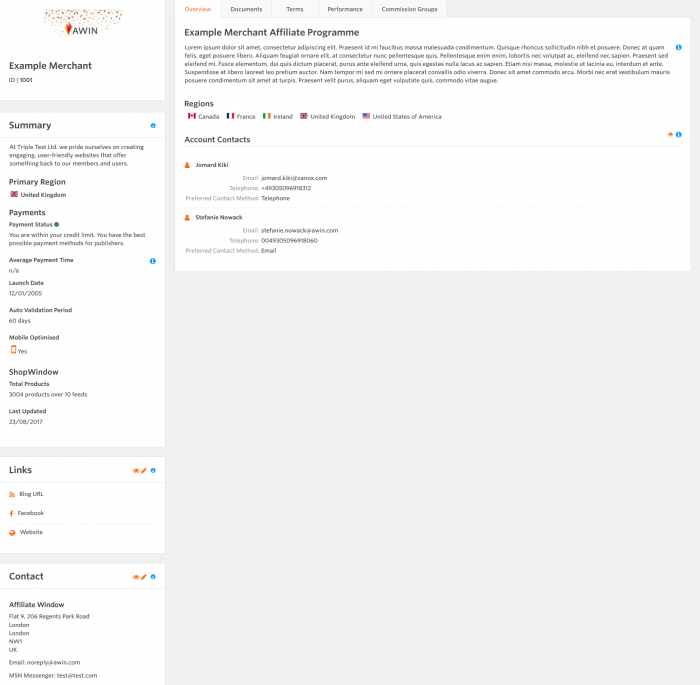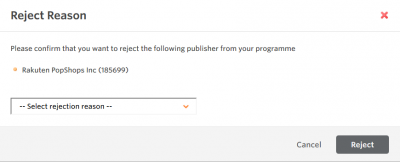Publisher Approvals
From Wiki
Contents |
Affiliate validations are an integral part of programme maintenance and can be achieved in a number of different ways. Please note the below guide refers to Publishers who have requested to join an Advertiser's programme.
Activity Stream
Upon logging in to the interface the advertiser will see the activity stream for a programme (or programmes) which looks similar to the below image.
A number of different alerts will be present in this stream including a list of Publishers who have requested to join the programme. Simply click on the Publisher’s name which is highlighted in orange to be directed to their profile where the Advertiser is then able to review the Publisher and respond to their request.
Dashboard To Do List
On the right hand side of a programme’s dashboard there is a To Do List. This list outlines any tasks which need to be addressed. One of these tasks will be Publisher Approvals. Simply click on the link ‘You have XX Publishers to approve’ to be lead to the Publisher approval page.
Publisher Approvals
The Publisher Approvals page is under the Account Management tab.
Here an Advertiser will be presented with a list of all the pending Publishers on their programme. This list will provide a brief description of the Publisher, a link to their website, their Publisher ID, their Promotional Type as well as the opportunity to view their profile. Publishers may have included a personal message along with their request. Once an Advertiser has thoroughly reviewed a Publisher's site and profile to ensure it fits in line with their brand they can either click the red cross button to decline this Publisher’s request or the green tick button to accept the Publisher onto their programme. Another way an Advertiser can accept a Publisher is by ticking the radio box and selecting the Approve Selected button at the bottom of the page – this option is helpful when a number of Publishers are to be approved.
Publisher Profile
A Publisher who has requested to join an Advertiser's programme will have this displayed on their profile. By clicking through to a Publisher’s profile an Advertiser will have an actionable link for this Publisher in relation to their programme. There are three options which will be present on a Publisher's profile page dependent on their status:
- Invite Affiliate – when a Publisher has not joined the programme.
- Suspend Affiliate – with a Publisher who has joined the programme.
- Pending Approval – a Publisher has requested to join the programme.
Rejecting a Publisher
If a Publisher is not suited to a programme the Advertiser is able to reject their request to join. This can be done quite simply within the Publisher Approvals page by clicking on the red cross button. Upon rejecting a Publisher, a drop down box will appear asking for a reason. There are a number of different reasons an Advertiser can select or if none of these suffice other will open a 255 character free text field in which to give a different reason.
Applications not from the Interface
Many Advertisers may be contacted directly by Publishers regarding joining their programme. In this instance it is best to ask them to join the network where they will then be able to request to join the programme.