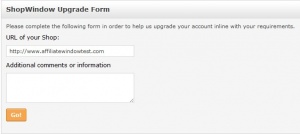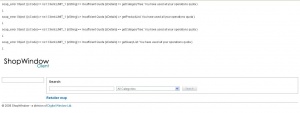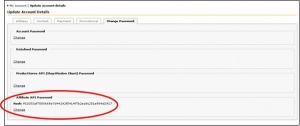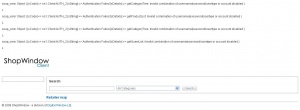ShopWindow Technical Specifications and Support
From Wiki
Contents |
Skill and Server Requirements
Web Services: ShopWindow API
In order to access data using ShopWindow API you must have a strong knowledge of Web Services and SOAP/WSDL. You must also have a good understanding of your web architecture, so that you can integrate our data seamlessly within your own platform and environment.
Client Software
It is the responsibility of the affiliate (Publishers) to upload, integrate and customise the Client Software package within their website.
The publisher /publisher must be able to:
- FTP files to a web server
- Have a basic understanding of PHP
- Demonstrate a sound understanding of HTML and CSS
Client Software requires a Web server running PHP5.2 or above.
Direct
To link through to ShopWindow.com a publisher is required to have knowledge of how a publisher program works and have basic knowledge of how to integrate a hyperlink within a website.
Quota
For your integration of ShopWindow to function, calls are made through to the ShopWindow database using the ShopWindow API. These calls are often referred to as "operations".
For example, if a search is conducted for "Nike trainers", a call is made using the API, this is one operation. However, if a search is conducted for ‘Nike trainers’ and the user sorts results by "price", this would be two operations.
On sign-up to the ShopWindow Toolset, a default of 1,000 operations per day is set within your account. This quota is initially provided to allow you to setup and test the integration of ShopWindow.
This monthly quota does not apply to ShopWindow Direct.
Checking your Quota
The quota available to you and the number of calls that have already been made can be checked within the ShopWindow Admin page of your account.
Requesting Quota Review
On successful testing of your ShopWindow Toolset, please inform the ShopWindow Support Team who will review your monthly quota. This can be initiated by clicking on the "Click here" link within the ShopWindow menu of your account.
The "Click here" link will take you to a simple form.
Please detail the URL that you have integrated ShopWindow on, and any additional comments you may have. The ShopWindow Support team will then review your quota and increase it as required (250,000 per day default).
If during live status, your quota is less than 10% of your allowance, you will be notified within your publisher account when you next login.
Monthly Quota Exceeded
If your monthly quota has been exceeded, your ShopWindow integration will not be displayed when the ShopWindow index is loaded. Instead an error message will be output.
In the above instance, please contact the ShopWindow Support Team, who will review your quota, this can be done by navigating to the the pink box as highlighted in the Requesting Quota Review section.
If you would like a review of your quota before your current allowance is exceeded please email the ShopWindow team. This will ensure minimum disruption to your ShopWindow service.
Updating your ShopWindow Password
If you update your ShopWindow password within the "Manage API Credentials" section of your account, you must reflect the change by updating the MD5 Hash "Password String" in the constants.inc.php file within your root directory.
When updating your password string, please ensure that you only select the code and do not include the Hash identifier.
Failure to update the constants.inc.php file with your updated ShopWindow password will result in your ShopWindow not displaying correctly. Instead a SOAP error page will be output.
Client Software
Template Compile Files
In order to allow your Client Software to load efficiently, the SMARTY template system saves compiled template files within the templates directory.
On download the smarty.class is set to not save compile files ensuring that all customisation that occurs during setup is made live instantly.
Affiliate Window recommends that when going live, your Client Software is set to save the compile files allowing faster download of your ShopWindow content.
Force Compile on Setup and Editing
To ensure the changes you make to your Client Software are immediately reflected in your browser window the file smarty.class.php (/smarty/libs/) will contain the text:
‘var $force_compile = true’
//This forces templates to compile every time. Useful for development //or debugging. //@var boolean var $force_compile = true;
If you are making changes to your templates in the future you should edit the code within the smarty.class.php file to read "true" while you are making amendments.
Force Compile
When you are ready to put these pages live to your visitors you should edit the file to read ‘var $force_compile = false’. The text will contain:
‘var $force_compile = true’
* When true, this forces templates to compile every time. Useful for development * or debugging. * * @var boolean */ var $force_compile = false;
This will allow caching, which reduces the number of calls that smarty makes to the server, enabling faster download of ShopWindow content.
ShopWindow constants file breakdown
There are some small but effective tweaks that you can make with your install in the constants.inc.php file which can be found in the root directory of the ShopWindow client installation. We've listed a few below:
Adult products
To enable or disable the display of adult/questionable products in your ShopWindow client:
// 0 - No Adult Content // 1 - Adult Content // 2 - Allow Questionable (but not adult) content define('ADULT_CONTENT', 0);
Removing and renaming specific categories
The below example renames the first 4 categories and removes categoryID 281 (Finance) from the navigation menu.
// rename categories or leave name blank to remove them define('CATEGORY_MAPPINGS', serialize( array( 230 => "Books", 97 => "Fashion", 61 => "Pc's & Software", 347 => "Phones & Mobiles", 281 =>"") ) );
Enabling and disabling refine by's
Refine by filters allow users to filter their search further to get the product they are looking for.
The below example shows that the BRAND, PRICE and MERCHANT refine by's are set to enabled (true) and the CATEGORY refine by disabled (false).
define('REFINE_BRAND', true); define('REFINE_PRICE', true); define('REFINE_CATEGORY', false); define('REFINE_MERCHANT', true);
Custom click ref
ShopWindow automatically appends on the default 'swinDOTcom' click reference to all AWIN1 links upon click through. If you would like to change this, replace 'swinDOTcom' with your desired click reference in the section below:
/** * Custom Click Ref. Will be attached to all tracked links */ define('CUSTOM_CLICK_REF', 'swinDOTcom');
Direct
ShopWindow Direct requires you to link through to the Shopwindow.com product comparison website through the use of a text link or banner advert.
In order to allow you to receive all commissions that have been generated through Shopwindow.com on your referral, each link that you integrate will pass your affiliate ID within it.
Shopwindow.com will identify your publisher ID from this link, and then append this onto each outbound link from Shopwindow.com. This will allow for each confirmed commission to be attributed to you.
The different methods of linking available are:
Text Links
A standard text link linking through to http://www.shopwindow.com will be available and ready to integrate within your publisher account.
Banner Links
For launch a 468x60 animated GIF banner has been created, along with a 120x60 animated GIF button.
These banners are available within your account under ShopWindow Direct.
Deep Links
A Deep link Generator is available which will allow you to deep link to any product page you require. Access to the Deep link Generator is available within your account under "Direct" (within the ShopWindow Toolset menu).
ShopWindow Support
General ShopWindow Support
Forum: ShopWindow Forum
Contact Us: Within your Affiliate Window publisher account please use the dedicated support ticketing system found by navigating to Support->Create New Ticket
Web Services: ShopWindow API
If you are developing your own solution using ShopWindow API, we provide support for the following:
- Datafeed queries
- Product mapping queries
- Product category queries
Please contact the support team for queries of this nature.
Client Software
For support regarding the integration of ShopWindow Client Software within your website please refer to the following support resources:
- Documentation
- ShopWindow Forum
Direct
For help resolving problems regarding ShopWindow Direct please send our support team a ticket via your publisher interface.
SMARTY Support
If you want to customize the SMARTY templates that have been provided within the ShopWindow Client Software package, please refer to the SMARTY forum for full resources and support.
The smarty forum can be located here.
SMARTY is an open source templating system, with its own online support community.