Shopify FAQs
From Wiki
Shopify: Q&A surrounding common implementation issues
We have documented some of the most FAQs and a number of handy tips!
1) I'm getting an error when trying to add my Advertiser ID - "oops! something went wrong on our side"
An unexpected error message when trying to save Merchant ID (see below). This discrepancy occurs mainly on Google Chrome.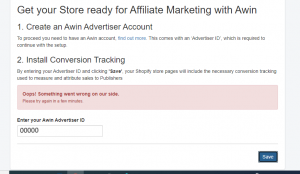
Solution: Configure the app in a private (incognito) window.
2) Some of the tracking values from my store's transactions are returning as blank
An issue where the reason can be multiple things.
Solution: Firstly, ensure that the checkout page does not redirect to another page - if this is the case, please ensure there is only one page being the checkout referrer and the confirmation page is not redirecting to another page. Secondly, review other third-party plugins or additional scripts (cookie/cache/ad-blocker related) on the website as these could break the tracking scripts. Run a test with a different browser to the one you would normally use and review results with technical contact. If the issue persists, delete and re-install the plugin.
3) The order reference and/or voucher code values are returning as "null" or blank for every transaction on my website
We are receiving feedback that this discrepancy on Shopify is intermittent and is not affecting every Shopify user. We also noticed that clients who experience this issue have too many third-party plugins and scripts on their website.
Solution: Please review your apps and manually added/amended scripts and disable or delete them where possible. Take a close look at third-party plugins or amended files/scripts that are associated with the checkout/'thank you' page (as this is where our tracking tags fire). At urgent cases, as a workaround, the tracking scripts can be manually implemented. Our plugin should be deleted if this is being done. Refer to: Awin Access Technical Integration shopify on how to implement the tags manually.
4) I have followed the instructions and configured the app. My test transaction did not fire any tracking scripts
Usually, this is an issue caused by the client-side and the Advertiser should investigate any possible security, firewall or adblocking tool.
Solution: Firstly, ensure that there are no adblockers on your website or the browser you used to conduct the test transaction. Adblockers on your website can be in the form of third-party apps, scripts or a custom website theme used (settings within). If JavaScript is blocked on your website or browser, please enable it. Alternatively, please delete the plugin, clear all website and browser cookies/cache and run another test transaction. You can also run another test on a different browser, if the other options are not applicable.
5) I have concerns over GDPR and use a Cookie consent tool but it's blocking Awin cookies
Our cookies are an essential part of our tracking and some GDPR cookie consent tools tend to block our cookies.
Solution: You will need to ensure our cookies are exempt from being blocked by the app/plugin you are using. The cookies that should be exempt are awXXXXX, _aw_m_XXXXX and _aw_sn_XXXXX - please be sure to replace the X's with your own unique Advertiser ID.
"There is no option to do this/I don't know how to do this" - in this case, we suggest you use the app GDPR Legal Cookie by 'beeclever'. This is an established GDPR app which can be found on the Shopify app store and is completely free.
See below on how to add the Awin cookies to this app.
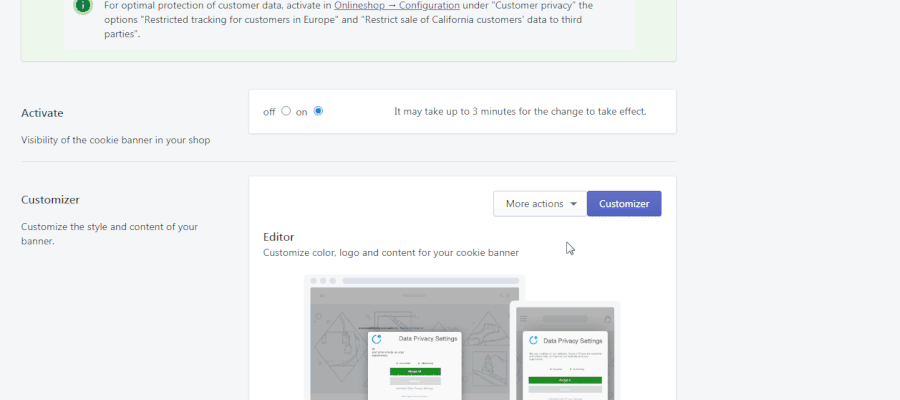
6) The 'parts' parameter within the tracking tags on my website do not show the commission group
Please check the snippet implementation here: Awin Access Technical Integration shopify
Solution: Make sure the script within your Checkout>>Additional Scripts box starts with: {% if first_time_accessed %} and ends with: {% endif %} - save changes.
7) My website is sending duplicate order numbers and different sale amounts within the tags of the same order
This is often the result of having both the plugin installed and the custom script within your Checkout>>Additional Scripts box. If you have the plugin installed and configured, this should be enough for the Awin tracking to work. The custom script does the same thing so both should not be implemented.
Solution: One of the two should be removed. Either delete the Awin plugin and continue with the custom script, or vice-versa. We recommend the use of our plugin over the custom script to benefit from routine Awin updates.
8) I'm using the Recharge subscription plugin on my website for recurring sales, is tracking possible?
The issue here is that the "older" version of this app uses a separate checkout domain, therefore our cookies and tracking scripts become redundant. If this is the case, please follow the solution below to carry over the cookies and our tracking tags to Recharge's checkout domain. Please note, we require the Recharge technical team's involvement so please reach out to your Awin technical consultant for guidance.
Solution: Please raise a ticket to the Recharge support team and request editing permission of "JavaScript on Page 1". Once granted access, follow the instructions on the PDF file below. You will need Admin Access to your Shopify backend and also need permission to edit themes. As mentioned above, please consult with your Awin contact for guidance as it could be a somewhat complex procedure.
(File:Recharge App Solution.pdf)
9) There seems to be an issue with the sale amounts Awin receive on their end (comma delimiter issue)
When adding Awin tracking scripts into Shopify and using multiple currencies, be sure to check how delimiters are used for the right sale amount to be outputted, and follow our best practice here: Awin Access Technical Integration shopify. Please ensure you have the "replace" function in place. We have several suggestions below. Run a test after every change before proceeding to the next suggestion.
Using our plugin and still experiencing this issue? Please inform your technical contact and they will escalate it.
Solution: 1. Please visit Awin Access Technical Integration shopify and ensure that the tracking script matches with the one you have implemented on your website (especially the ".replace(/\,/,'.');" part of the code as this replaces any commas to '.' in the sale amount).
2. Go to your admin panel and locate the currency formatting settings: Settings-->General-->In the Store Currency section, click Change Formatting. The currency formats should be {{ amount }}, if your store has {{ amount_with_comma_separator }} please change it as this may be causing the issue. Refer to this link for more information: Shopify Currency Formatting
3. If 1. and 2. was not helpful, we suggest to review your theme to see how it outputs sale amounts. You or your developer may need to make amendments to the price format/amount script within your theme file.
10) What is the quickest and easiest way of retrieving my store's product feed?
The first method (atom feed) is ideal for websites that do not have too many products on their store or would like to only include a certain product set ("collection"). Please Note: If you require a conversion of either a Google or Shopify feed, this is possible with an additional charge. Please reach out to your technical contact for more details.
Solution: To access the product feed URL, in your browser's address bar type in: yourstorename.com/collections/all.atom for all products, or yourstorename.com/collections/collectionname.atom - hit 'enter' and you will have an option to save this .atom file. The '.atom' file extension is formatted like a XML so you can 'save as' and change the file extension from .atom to .XML.
Alternatively, please refer to Shopify Product Feed guide to export your store's product feed using a free, third-party app (recommended).
11) What voucher code formats are accepted by Awin?
There are some special characters that will not be received by the Awin platform such as % or , or . and so these should not be used, any spacings should also be removed.
Solution: We suggest reviewing all the active voucher codes on your website and recommend that no special characters are used. For example, the following voucher codes will not be received by the Awin system: 50%off and 25.off. In this example, changing the voucher codes to 50OFF and 25PC-OFF respectively, would ensure that there are no issues caused by voucher code formatting (these are just examples and you can name your codes anything else but without the use of the special characters/spacing).
12) I am using Chargebee for recurring transactions (subscriptions), can I implement the tracking scripts?
Chargebee is a subscription platform for recurring sales. As it has it's own API, adding the Awin tracking tags can be a little trickier than a default setup.
Solution: There are two possible methods of implementing our tracking tags:
1. Google Tag Manager (given that you have an available data layer, with data such as order sale amount etc.) Click here for more information
2. Direct implementation within Chargebee. Click here for more information
13) I am using Codexfit booking platform, can I implement the tracking scripts?
Codexfit is a booking platform that can be used with Shopify. It has it's own platform and admin dashboard where tracking scripts will be implemented.
Solution: The easiest option to implement our tracking tags when using Codexfit is Google Tag Manager. Click here for more information
14) I am using OneTrust GDPR (Cookie consent tool), and it's blocking Awin cookies
OneTrust GDPR is an established cookie consent platform which is compatible with Shopify.
Solution: It's possible to whitelist cookies (make exempt) within this platform. The cookies that should be whitelisted are:
awXXXXX, _aw_m_XXXXX, _aw_sn_XXXXX.
15) There is Awin metadata in our order notes, which is printed and sent out to our customers
This is the tracking data that is needed to obtain essential information required for our server to server tag such as cookie data and advertiser ID.
Solution: Unfortunately, this is required for server-to-server to work within Shopify. If this data is visible to your customers, then the only possible workaround at the moment is to reach out to your Awin technical contact and ask for them to disable the server to server tag.
16) Will Order Auto Validation validate orders placed before the feature was activated?
No, it only tracks the status of new orders placed.
You will need to monitor your account and validate orders manually during the transition period and until the automatic validation takes over.
17) Can the validation feature also handle partial returns or refunds?
Yes, for partial returns or refunds auto-validation will amend the order to reflect the correct sales value.
18) Can I see the real-time impact in my Awin account after an order status in my Shopify store is changed to returned or partially returned?
No, the auto-validation processes updates in batches and waits for the return period to expire. Therefore, reporting to your Awin account is delayed.
