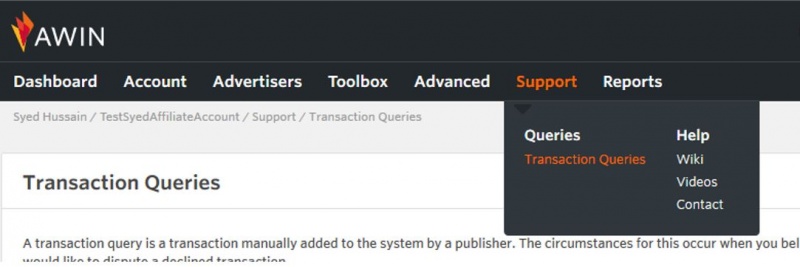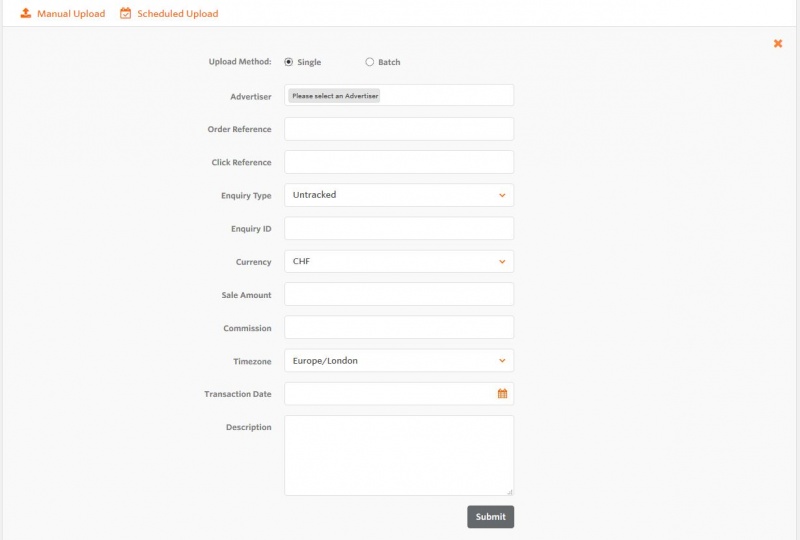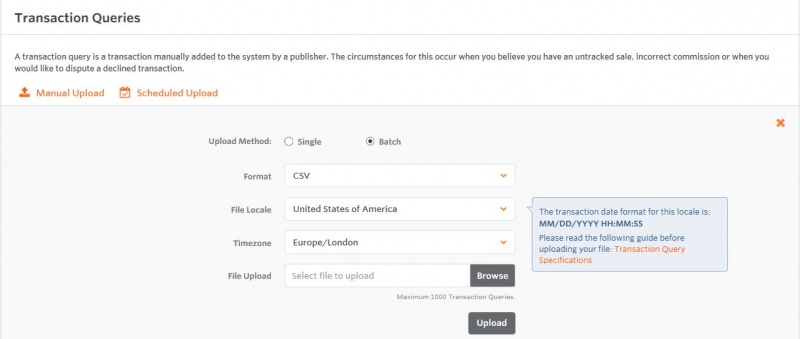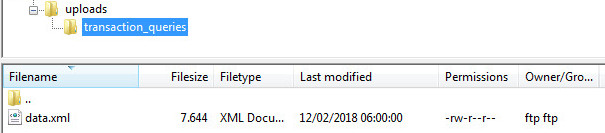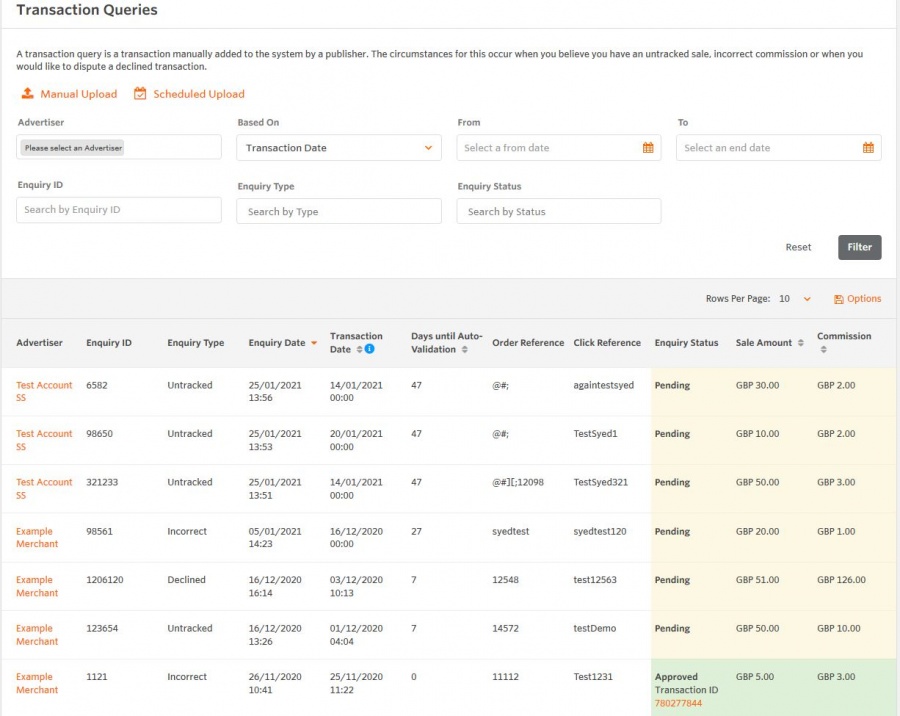Publisher Transaction Queries
From Wiki
→ Français . Deutsch . Polski . Italiano . Nederlands . Svenska . Português (Brazil) . Español
Contents |
Transaction Queries
Use the transaction queries tool to report untracked sales and dispute any incorrect commissions or declined transactions. The Advertisers will then approve or reject each query, and we’ll create new transactions for the queries that get approved.
Most Advertisers have 75 days to review/amend a transaction query before it gets approved automatically.
Untracked Transactions
Transactions might not be tracked for a number of reasons, such as tracking not working on your confirmation page, or a user blocking 3rd-party cookies.
If a transaction hasn’t tracked, you can add it manually by uploading a transaction query with the enquiry type “Untracked”.
Incorrect Commission
If you think you received the wrong commission for a particular transaction, then you can report it by uploading a transaction query with the enquiry type “Incorrect”.
Declined Transactions
If a transaction has been declined but you think it’s a valid transaction, then you can dispute it by uploading a transaction query with the enquiry type “Declined”.
Uploading Transaction Queries
In the navigation menu of the Awin UI, go to Support > Queries > Transaction Queries.
There are three ways to upload a transaction query:
- Manual Upload - Single
- Manual Upload – Batch
- Scheduled Upload (FTP)
In each case, please add the appropriate information for all transactions so that the Advertiser is more likely to approve them.
Please note: You can only upload transaction queries for transactions less than 4 years old.
Manual Upload – Single
To upload a single transaction query at a time, click “Manual Upload” and check the Upload Method is set to “Single”.
Manual Upload - Batch
To manually upload multiple transaction queries at once, click “Manual Upload” and set the Upload Method to “Batch”.
Then, adjust your file details and upload your file of transaction queries.
- File Type (CSV or XML)
- File Format
- File Locale
Scheduled Upload (FTP)
To schedule a file to be uploaded automatically via FTP, you’ll need a personal Awin FTP account with a username and password. (If you don’t have a personal Awin FTP account, please contact Support)
Once you have these, set your schedule frequency:
- Daily processing happens at 0200 (UTC time).
- Weekly processing happens at 0300 (UTC time) every Wednesday.
Next, set the file type and format, then enter your username and password.
If you enter your email address, we’ll send you a report each time your file is uploaded. Each report will detail how many transaction queries were successfully uploaded and how many were unsuccessful.
Finally, connect to your FTP account and create a folder called ‘transaction_queries’ in the 'uploads' directory (/uploads/transaction_queries/).
Open up this directory and upload your CSV or XML file with the name of ‘data.csv’ or ‘data.xml’.
Please note: We only process files that have been changed since their last upload - i.e. if you schedule a file to be uploaded daily, but the file hasn’t been updated since it was last uploaded, then we won’t process that file again until after it’s been updated.
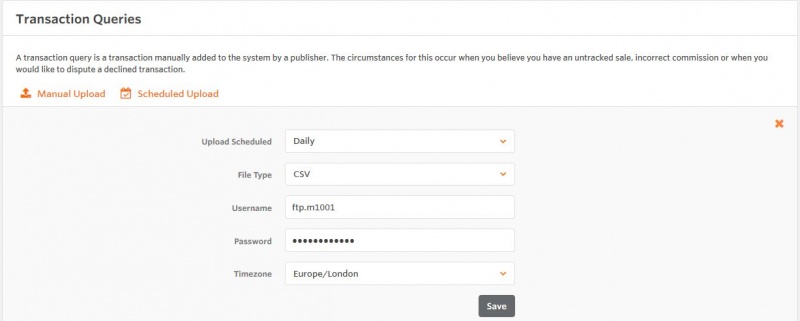
Data File Specification
Please make sure your file conforms to the structure below before you upload it.
Specification Table
| Field Name | Type | Description | Mandatory/Optional | Example |
| enquiry_id | Integer. Max: 10 char. | Unique ID of the query in awin | Mandatory | 123456371 |
| type | text | Can be ‘declined’, ‘incorrect’ or ‘untracked’ | Mandatory | untracked |
| click_ref | Text. Max: 50 char | Publisher reference for the conversion | Mandatory | clickref12345 |
| merchant_id | Integer. Max: 6 char | Uniquely identifies the merchant/advertiser in awin system of which the transaction query is related to. | Mandatory | 1234 |
| date | Date time (format based on selected region) *date/time has to be within 3years* | Date / time of the order | Mandatory | 01/12/2020 12:11:26 |
| amount | decimal (7,2) (decimal separator based on selected region) | Sale value without currency symbol | Mandatory | 5.00 |
| commission | decimal (7,2) (decimal separator based on selected region) | Commission value without currency symbol | Mandatory | 1.00 |
| reference | Text. Max: 150 char | Order reference, or any data to uniquely identify transaction. | Mandatory | ABC123456789 |
| customer_reference | Text. Max 20 char | Any data to help the merchant to identify the customer | Optional | customerRef-ABC_123 |
| Description | Text. Max 1,000 char | Any further information for the advertiser regarding the transaction. | Optional | Commission received was 0.80GBP when it should have been 1.00GBP |
| Currency | Currency Code (3-digit ISO 4217) | Currency of the transaction | Optional | EUR |
| Timezone | Text | Timezone of the transaction | Optional | Europe/Dublin |
Transaction queries example:
| enquiry_id | merchant_id | type | click_ref | amount | commission | date | customer_reference | reference | description |
|---|---|---|---|---|---|---|---|---|---|
| 3825 | 3 | untracked | CR1 (or 0) | 650.99 | 23.44 | DD/MM/YYYY HH:MM:SS | 111111-000216 | order-ref123 | Order Tracking Our Internal System |
Please note: File locale in the above example is the United Kingdom.
CSV
- CSV file delimiter accepted:
- (,) Comma separated (http://en.wikipedia.org/wiki/Comma-separated_values)
- (;) Semi-colon separated
- Each row needs to be separated by a single new line.
- The first line in the CSV file must contain the correct field headings.
- When using comma decimal value and comma file delimiter please make sure columns are enclosed in double quotes
CSV example
enquiry_id,merchant_id,type,click_ref,amount,commission,date,customer_reference,reference,description,currency,timezone 123456371,3727,untracked,clickref12345,5.00,1.00,01/12/2020 12:11:26,customerrefSD2343,orderref123447,sale untracked,EUR,Europe/Dublin
Please note: make sure the CSV file you are uploading is encoded in UTF-8.
XML
All XML files (http://en.wikipedia.org/wiki/Xml) need to be correctly formatted.
XML example
<?xml version="1.0" encoding="ISO-8859-1"?> <enquiries> <enquiry> <enquiry_id>101</enquiry_id> <type>declined</type> <click_ref>25</click_ref> <merchant_id>1001</merchant_id> <date>01/12/2020 12:11:26</date> <amount>4.50</amount> <commission>1.00</commission> <reference>7723123</reference> <customer_reference>UserID</customer_reference> <description>this purchase was declined, why?</description> <currency>EUR</currency> <timezone>Europe/Dublin</timezone> </enquiry> <enquiry> <enquiry_id>102</enquiry_id> <type>incorrect</type> <click_ref>27</click_ref> <merchant_id>1001</merchant_id> <date>04/12/2020 12:11:26</date> <amount>312.50</amount> <commission>6.55</commission> <reference>order_554212</reference> <customer_reference>554212</customer_reference> <description>Purchase amount was for £75.28 but only £68.10 was tracked</description> </enquiry> <enquiry> <enquiry_id>103</enquiry_id> <type>untracked</type> <click_ref>28</click_ref> <merchant_id>1001</merchant_id> <date>13/12/2020 12:11:26</date> <amount>61.90</amount> <commission>4.02</commission> <reference>J55432-1212</reference> <customer_reference>UserID</customer_reference> <description>Advantage Card Number: 77712312</description> <timezone>Europe/Paris</timezone> </enquiry> </enquiries>
Transaction Query Report
Any Transaction Queries you upload are listed in the Transaction Query Report along with the current status of each query.
You can filter the list by:
- Advertiser
- Enquiry
- Transaction
- Validation
- Enquiry ID
- Enquiry Type
- Enquiry Status
You can also download the list as a report as CSV and Excel file.
Links:
- Click the Advertiser name to be taken to their profile.
- Click the transaction ID of an approved query to be taken directly to the transaction report.