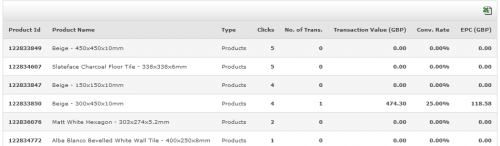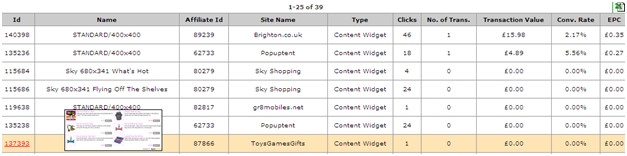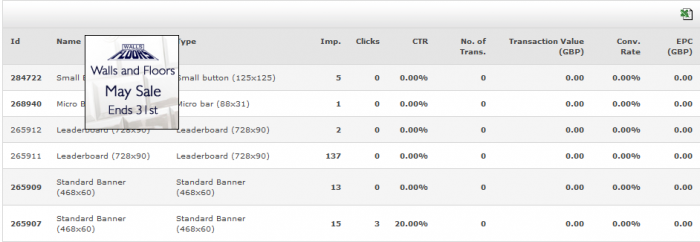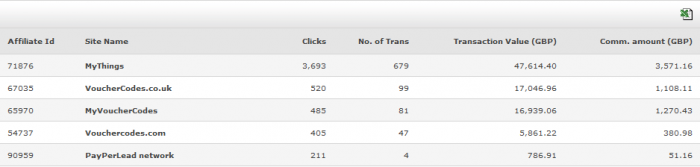Advertiser Link Performance
From Wiki
Link Performance Report
The Link Performance report gives a advertiser a detailed breakdown of how each linking method type is used and by what publishers. It details the performance of the links over a set period of time which is displayed in a table which is useful for identifying trends.
Details include:
- Link type e.g. banner, text link, etc
- Link Name
- Individual Click Though Rates (CTR)
- Number of transactions
- Transactional value
- Displays impressions (banners only)
- Total clicks
- EPC
- Conversion rate
- Able to see which publishers are using different text links
- Overall transaction value generated by the linking method
Contents |
6 different linking methods
| Linking Type | Report Description |
| ShopWindow Direct | This report will allow you to breakdown to publishers using only direct links to ShopWindow.com |
| ShopWindow Client | This will report on publisher’s linking stats that have downloaded the ShopWindow client software |
| Products | Linking stats from publishers that are using an advertiser’s datafeed |
| Content Widgets | Linking stats of the different content widgets hosted on publishers websites |
| Banners | Linking stats from banners hosted on publishers websites |
| Text links | Linking stats from text links and any deeplinks created by publishers linking to specific products on an advertiser’s website |
Features of the Link Performance report
- The report allows advertisers to see the effectiveness of different linking methods.
- These reports can be broken down further and in some cases provide further insight into what publishers are using various linking methods. This in turn enables the advertiser to build a relationship with the publisher and provide them with any additional tools they may require in order to generate more activity for your programme.
- All reports are available in CSV format.
- Advertisers are able to select a report from 4 options; Today, Week, Month and Year. The link performance report will display the data based on which option is selected.
- Alternatively, advertisers can select the date range of their choice using the drop-down boxes on the top section under Edit this report. Once you select your date range click the “Generate Report” button.
- Reports can be generated based on Transaction Date and Validation Date using the dropdown box provided below the Select Advertisers box.
- You can print your report by clicking on the “Print icon” on the top right hand corner of the table.
- You can export your report via the “Excel icon” on the top right hand corner of the table. This report is only available in .CSV format.
- If you wish to reset the report back to the default settings you began with, you will need to click on the red “Reset Settings” icon.
Report broken down by Linking Method:
The report displays the total impressions (banners only), clicks, number of transactions and the transaction value for the dates specified by the user. The name of the linking method is a hyperlink to a report showing a breakdown of the total figures displayed.
Please note with the ShopWindow Direct linking method we are currently unable to provide a further breakdown of the stats reported in the overview linking performance report.
ShopWindow Client
The breakdown shows the products that have had a click or sale for the specified period. This is the same for the products report.
The breakdown of this report displays the stats on a per products basis. You can hover over the product id where you will be able to see a thumbnail image of the product. If the product is no longer available in your datafeed the product image will display a “No image” thumbnail and the name of the product will be replaced with the following text “Product no longer available”.
This report displays the clicks, number of transactions, transaction value, conversion rate and epc for the product for the specified dates. Within this report it is possible to break the report down even further by clicking either the clicks/number of transaction/ transaction value/ conversion rate /epc value. This will display the selected products stats on a per publisher basis.
The order of the report is dependent on the column value clicked through from.
Products
This report breakdown is the same as the ShopWindow Client. It’s on a per product breakdown basis with the ability to break the report down further on a per product per publisher basis
Content Widget
This breakdown will display the results on a per widget per publisher basis.
This report displays the Content Widgets stats on a per widget per publisher basis. For each content widget there is a thumbnail image preview available. It is not possible to break this report down any further.
Banner
The report breakdown displays the stats on a per banner basis.
This report displays banners stats on a per banner basis. Users can hover over the banner id to see the banner image. This feature is only available on static banners. This report can be further broken down by clicking on the impression/clicks/ CTR/number of transactions/ transaction value/ conversion rate/epc value for a particular banner. This will show a detailed report showing what publishers are using the banner and the impression, clicks and transactions generated by each publisher. The order of the report is dependent on the column value clicked through from.
Text links
The report displays the stats on a per publisher basis. The user can easily see what publishers are generating the most traffic and sales for the advertiser.
This report breaks down on a per publisher basis. Displaying the number of clicks sent to the advertiser and the number of transactions generated, the transaction value and commission amount due to the publisher as a result of generating traffic to an advertiser’s website.