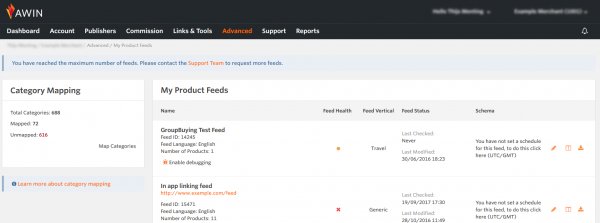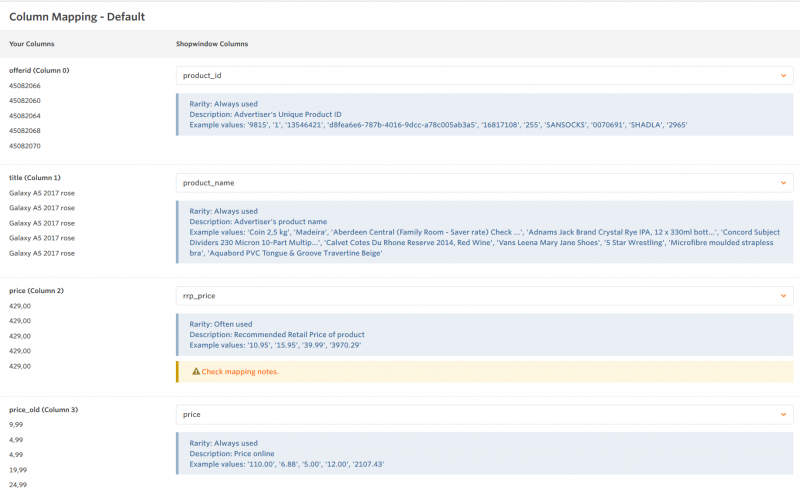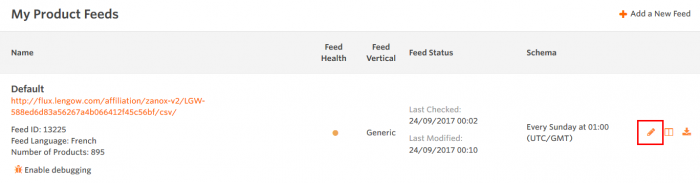Importing A Feed
From Wiki
[-] Product Feed Guide for Advertisers
[-] Product Feed Management
[-] Importing a new Product Feed
Within this section you'll learn how to import a new product feed into the Awin interface. If you already have an existing feed, you will see it listed along with the main stored details, and a feed health report.
|
Note: You are able to add up to 10 feeds per programme. If more are required then please contact your account contact. |
My Product Feed Interface Location
To gain access to the interface section to upload your product feed, please use the instructions below:
1. Navigate to Toolbox > My Product Feeds
2. You will see the following page. This section will allow you to import product feeds, but also view any errors which may occur during import:
3. Select the Add a New Feed button
4. You will then be prompted to enter your feed details.
The below table illustrates the expected information:
| Field | Value |
| Feed Name | Choose a feed name. Note: Publishers will be able to see this when downloading feeds, so if you are creating a feed for a specific product set or sale items then please make this clear in the name. |
| Feed Language | The feed language will be defaulted to the language of your primary region, but can be changed. Note: Once a feed has been uploaded, you cannot change the feed language but will have to delete and re-add the feed. |
| Transfer Method | The method for uploading the feed. |
| HTTP(S) | Secure or non-secure HTTP |
| (S)FTP | Secure or non-secure FTP |
| Manual Upload | Upload the file manually |
| File Location | The location your file is hosted, as defined by the Transfer Method. This will not show for Manual Uploads. |
| Username/Password | If required, the Username and Password to access the hosted file. |
| Show Password | Will display your password as pain text, useful if you need to copy it to save elsewhere |
| File Type | If set as CSV you will be asked to enter the field delimiter in a box below. If you are using the tab delimiter, choose TSV as the file type |
| First line has headers | If choosing CSV or TSV, you will be asked to confirm whether the first line contains the field headers |
| Send email error report to | enter an email address here to be altered of any feed errors (i.e. failure to retrieve the feed) |
| Show Password | Will display your password as pain text, useful if you need to copy it to save elsewhere |
| Vertical | The vertical that the products in this feed relate to. You will be shown additional options here based on your merchant profile |
| Frequency | How frequently we should process your product feed. If you choose two times a day we will process your feed at 12 hour intervals, for example 7am & 7pm |
| Time | The time we should process your feed |
| Status | Either Scheduled or Disabled |
3. Once you have entered all of your settings, click ![]()
4. Our system will then immediately attempt to download the feed and sample the headers:
5. If there are any issues, an error message will be generated.
Otherwise you'll be taken straight to the column mapping screen (unless your file was XML).
[-] Column Mapping
If you are importing a CSV/TSV file, our system needs to determine which of your columns should be matched to each of our columns. If you have used our feed guide and named your columns based on that, our system will attempt to automatically match the correct columns. It's worth checking these matches to ensure nothing is duplicated or mis-matched. Column mapping has to be done for each feed that you create.
If you are using non-standard headers, or are expanding an existing feed with new ones, you can manually map the columns based on the choices given in the 'Shopwindow Columns' drop-down list, as shown in the screenshot below:
Note: Many of the Shopwindow Columns are self-explanatory, or are explained in the feed guide. For example, if you have a column of data that doesn't easily fall under one of our categories, you can map it to one of the custom columns like 'Custom1'.
[-] Amending your product feed
If you would like to make changes to an existing feed, this can be done via the same interface by clicking on the pencil icon.
This will take you to the same feed details screen, where you can make your changes and then apply them. This will cause the system to re-sample the feed in case a new file is being provided, and columns need to be re-mapped.