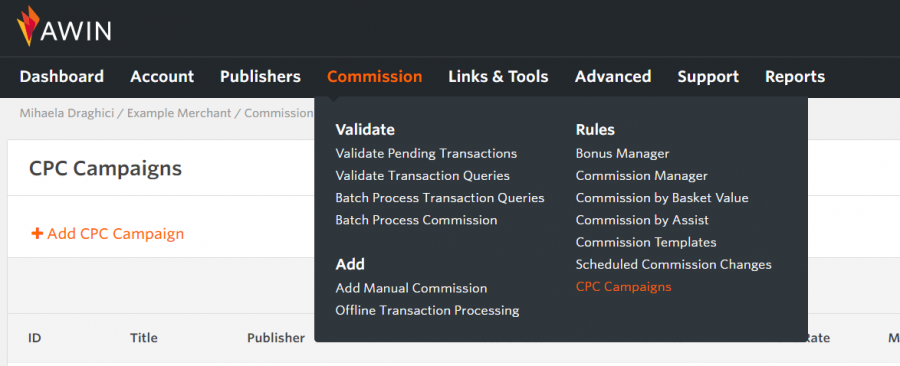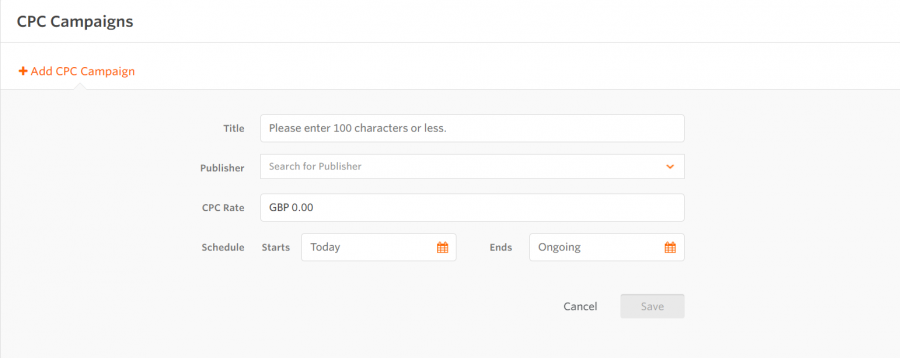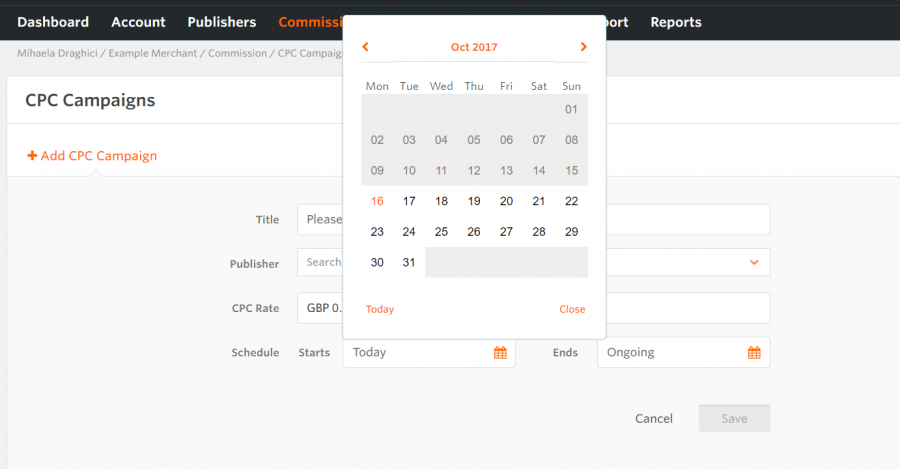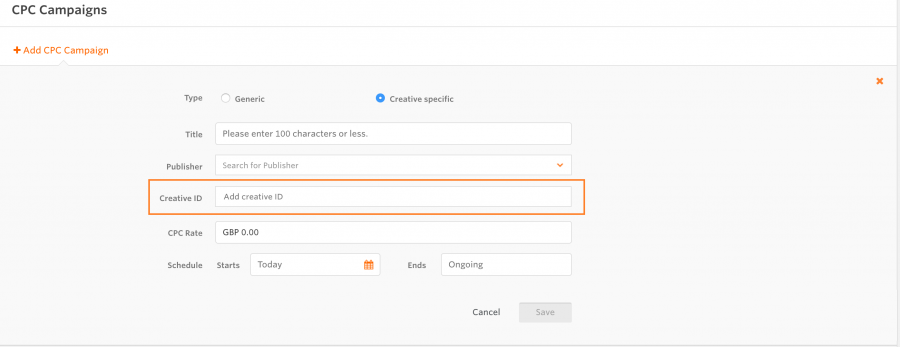How to create cpc campaigns
From Wiki
→ Deutsch . Français . Italiano . Nederlands . Polski . Português (Brasil) . Svenska
Contents
|
How to Create CPC Campaigns - Advertiser Guide
Introduction
Awin enables advertisers to set up CPC campaigns for specific advertiser/publisher relationships, where the publisher is paid for every click they deliver.
How does it work?
You can run CPC campaigns with selected publishers in parallel with CPA and/or CPL activities. This means that sales and leads will be tracked and assigned the specific commission, and at the same time, clicks are being assigned a CPC commission for those publishers. If you want to run CPC campaigns exclusively, the program commission and publisher specific commission (CPA/CPL) should be set to 0.
How to Set Up a CPC Campaign
You can access the CPC campaigns tool from your account: Commission > CPC campaigns
Click 'Add Campaign' to create a new CPC Campaign
CPC Campaign Features
Publisher Selector
For each CPC Campaign you can assign one publisher from the active publishers that are members on your program. You cannot set up 2 overlapping campaigns for the same publisher.
CPC Rate
When adding a CPC rate, you choose how much commission a Publisher will be paid for the clicks they generate on your programme. This is a mandatory field. Once set and the campaign saved, the CPC rate can be edited throughout a campaign. If the CPC rate is changed, the new value will become effective from the day of the change and is not applied to the clicks generated in the previous days of the campaign.
CPC Campaign Scheduling
You can create ongoing CPC campaigns, but also schedule a start and end date. The start day of a campaign will be the first day for which we calculate the clicks commission for that specific campaign. You can change the end date of a campaign while the campaign is active. If a campaign has reached the end date, you can edit the end date and set a future end date and the campaign will restart. You can change the start date of a campaign only if the start date is in the future.
Creative Specific CPC Campaigns
The enhanced tool allows advertisers to run multiple CPC campaigns simultaneously with the same publisher, in order to pay the publisher different CPC rates depending on ad placements or campaigns.
A 'Creative Specific' campaign is connected to an already existing creative for that programme. When creating a campaign, the advertiser needs to add a creativeID for that campaign:
Once setting up a campaign, the advertiser needs to inform the publisher to use that specific creativeID in their links, in order to be rewarded click commission for the clicks tracked for the creativeID.
CPC Commission Calculation Process
For each active CPC Campaign we calculate commission for all the clicks generated by the publisher associated with the campaign for your program. All clicks are taken into account irrespective of the type of Awin links used.
For Creative specific CPC campaigns, the clicks generated on the links containing the creativeID connected with the CPC campaign will be taken into account for the calculation.
The click commission is calculated daily at 2 am (based on advertiser timezone) by taking into account the clicks generated by the publisher on the previous day. A PPC type transaction is created for the corresponding commission. For example, at 2 am on the 10th of July, a transaction will be created for the clicks generated during the 9th of July. The transaction date will be the 9th of July.
What clicks are being taken into account?
The click commission calculation is based on the clicks generated by the publisher associated to the campaign for your program, on any type of links used. The clicks taken into account for the CPC commission calculation are coming from the same source as the aggregated reports (for example: the Publisher Performance Report or the Performance Over Time) which include all clicks generated by the publishers, and filter out some blacklisted user agents. For your reference, here's a list of blacklisted user agents:
1. AdsBot-Google
2. affilinetOrderSync/1.0 (affilinet Browser; Order Sync; Migrationtools)
3. Applebot
4. Ask Jeeves/Teoma
5. bingbot
6. bitlybot
7. BLEXBot
8. BrandVerity/1.0
9. BrandVeritySpider
10. Charlotte
11. DuckDuckBot
12. EmberSpider
13. GarlikCrawler/1.2
14. Gigabot
15. Googlebot
16. ia_archiver
17. idealo-bot pricevalidator
18. IKDhPmJcdw
19. Jakarta Commons-HttpClient/3.1
20. Java/1.6.0
21. LivelapBot
22. MAVbot-content-validation
23. Mediapartners-Google
24. Mediatoolkitbot
25. Mozilla/5.0 (ShopAlike; LadenZeile) FeedBot
26. msnbot
27. MSNPTC
28. OutclicksBot
29. panscient.com
30. PaperLiBot
31. Pinterestbot
32. Purestyle
33. QuickInfo
34. Qwantify/Bleriot/
35. RPT-HTTPClient
36. Scooter
37. SemrushBot
38. SemrushBot
39. ShopWiki
40. Sphider
41. TweetmemeBot
42. Twiceler
43. WordPress
44. Xenu Link Sleuth
45. Yahoo! Slurp
46. Yahoo!-AdCrawler
47. YahooSeeker
48. Zend_Http_Client
49. Vebidoobot
50. 'AwinLinkService/0.1'
PPC Transaction
A PPC type transaction will be created daily for each active CPC campaign. The transaction will be visible in the reports. It is created as Approved and has the transaction date of the day the clicks were calculated for (on the 10th of July, a transaction will be created with transaction date 9th July with commission for the clicks recorded on the 9th of July).
CPC Reporting
Advertiser UI
Transactions Report
You will see CPC commissions in Transactions Reporting as ‘PPC’ Transactions. UI:
CSV report export:
A PPC transaction is stored as approved. The Order Reference ('extra') will display information about the number of clicks, the campaigns CPC rate and the date of the transaction. The Order Reference will have the following format: clicks|rate|publisherId|YYYY-mm-ddTHH:mm.
The information is available in the UI, CSV report export and the API.
Publisher Performance Report
The report will include the number of clicks generated by a publisher & PPC commissions (under Approved Commission). The commission amount will include the PPC commissions. The total number of transactions will also include the PPC commissions transactions. The AOV and CR calculations are taking into account the PPC transactions.
Performance Over Time Report
The report will include the number of clicks generated by a publisher & PPC commissions (under Approved Commission). The commission amount will include the PPC commissions. The total number of transactions will also include the PPC commissions transactions. The AOV and CR calculations are taking into account the PPC transactions.
Publisher UI
Transactions Report
Publishers will see CPC commissions in Transactions Reporting as ‘PPC’ Transactions. UI:
CSV report export:
A PPC transaction is stored as approved. The ‘Click Reference’ – will display info about the number of clicks, the campaign CPC rate and the date of the transaction. The Click Reference format is: clicks|rate|publisherId|creativeId|YYYY-mm-ddTHH:mm. The information is available in the UI, CSV report export and the API.
Advertiser Performance Report
The report will include the number of clicks generated by the publisher for the advertisers they ran CPC campaigns for and the PPC commissions (under Approved Commission). The commission amount will include the PPC commissions. The total number of transactions will also include the PPC commissions. The 'epc' calculations are taking into account the PPC transactions.
Performance Over Time Report
The report will include the number of clicks generated by a publisher & PPC commissions (under Approved Commission). The commission amount will include the PPC commissions. The total number of transactions will also include the PPC commissions transactions. The 'epc' calculations are taking into account the PPC transactions.
Reporting on Creative Specific CPC Campaigns
Advertiser UI
Transactions Report
Advertisers will see Creative specific CPC commissions in the Transactions Reporting as ‘PPC’ Transactions. The 'orderref' will also include the Creative ID. The format of the 'orderref' is: clicks|rate|publisherId|creativeId|YYYY-mm-ddTHH:mm.
Example:
Other reports
The CPC commissions are also visible in other reports, like the 'Publisher Performance Report' or 'Performance Over Time'.
The Creative Specific CPC Transactions will also be visible in the 'Creative Performance Report' for each creative connected with a CPC Campaign.
Publisher UI
Transactions Report
Publishers will see Creative specific CPC commissions in the Transactions Reporting as ‘PPC’ Transactions. The clickref for these transactions will include the Creative ID, in the following format: clicks|rate|publisherId|creativeId|YYYY-mm-ddTHH:mm.
Example:
Other reports
The CPC commissions are also visible in other reports, like the 'Advertiser Performance Report' or 'Performance Over Time'.