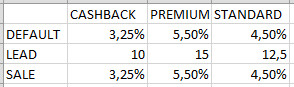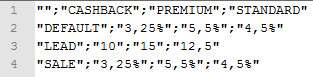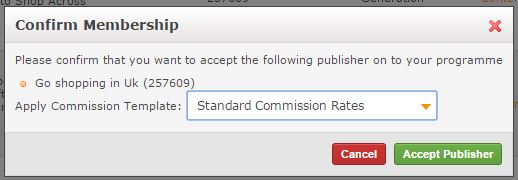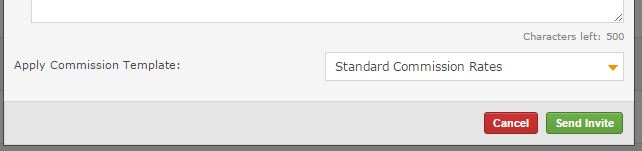Commission Templates
From Wiki
→ Deutsch . Español . Français . Italiano . Nederlands . Polski . Svenska
Contents |
What is a commission template?
A commission template contains different commission rates for all the commission groups of an advertiser. An advertiser can have many templates, each with their pre-defined commission rates. Percentages and fixed amounts are both supported in commission templates.
Commission templates make it very easy to put a publisher on the correct rates (e.g. cashback rates, premium rates, blogger rates) without having to manually update all the commission groups.
A commission template can be applied to a publisher when the publisher gets invited to the programme or when an advertiser accepts the publisher's application to join the programme. If you invite a publisher and assign a commission template then the commission rates of that template at the time of the publisher accepting will be applied to that publisher.
The commission template only gets applied once and is not sticky. This means that publishers that had the template applied to them will not automatically have their commission values updated if you change the values in the template afterwards.
If you do not have Commission Templates setup on your programme and you would like to, please contact your Account Management point of contact.
How to create and modify commission templates
In order to add a new commission template or modify an existing one, you need to click on the 'Edit Template' link in the Commission Templates page: https://ui.awin.com/awin/merchant/1001/commission-template
If you are setting up templates for the first time, this is how we'd suggest approaching it:
1) Download the CSV file. This will give you a complete list of all the commission group names.
2) Add the template names along the top starting in cell B1 only using alpha numeric characters (0-1 A-Z).
Note: Cell A1 should always be empty and template names are case insensitive.
3) Identify commission groups you want to keep on the standard rate set and put the word 'standard' in the cell. This will ensure the rate set in the commission group won't get overwritten.
4) Set the rates for each commission group by entering a number for a value based commission (e.g. 2) or a number with a percentage for a percentage based commission (e.g. 2%)
Note: Values are rounded to numbers with 2 decimal digits
Note: You must have either standard or a value in each cell corresponding to a commission group or it will not upload.
Note: Unless a 'standard' rate is applied, the "Opted in to Standard Commission Rate Changes" tick box will be unticked in the publisher profile.
Here's an example of how the CSV should be formatted:
View of the CSV file when you open it with a text editor:
Note that the expected decimal separator is depending on the advertiser region.
In the table below, you will find the list of all authorized CSV formats.
| Authorized CSV format | For UK/US, dot the is decimal separator | For other regions, comma is the decimal separator |
| quotes column separator: semicolon | "SALE" ; "2.25%" ; "5.50%" | "SALE" ; "2,25%" ; "5,50%" |
| quotes column separator: comma | "SALE" , "2.25%" , "5.50%" | "SALE" , "2,25%" , "5,50%" |
| no quotes column separator: semicolon | SALE ; 2.25% ; 5.50% | x |
| no quotes column separator: comma | SALE , 2.25% , 5.50% | x |
5) Save the file locally. We'd recommend putting a time/date in the file name for your reference. Also, please do not change the encoding of the file.
6) On the Commission Template page, click on 'Edit Template', then 'Browse' and locate the file you have just saved.
7) Your template(s) has been added to the programme and is ready for use.
How to see existing commission templates
You can see existing commission templates by clicking the 'Download commission Templates' button on the upload page.
How to apply a commission template to new members
A commission template can be applied by anyone approving or inviting publishers to join the programme. If your programme has at least one template set up, then a new drop down will appear on the publisher invite & accept windows. Here you can choose the template you'd like that publisher to be on.
The first option will be Standard commission rate. This is the regular commission structure that's defined in the commission groups.
Publisher Approval
Publisher Invite
How to apply a commission template to existing members
Once a publisher has joined your programme, you will be able to apply a commission template in order to edit their commission rates. This is a quick and easy way to make batch commission rate changes without needing to manually edit one publisher at a time. It doesn’t matter if a publisher has had a commission template applied before or not, as commission templates are a one-time commission rate change. There’s no association between publisher and template apart from a publisher tag.
1) Select publishers
Select one or more publishers to apply a template to. You can filter publishers by publisher tag or publisher type to make it easier to find the publishers you want to apply a template to.
Note: There’s no limit to how many publishers you can select, but the more you select, potentially the slower the next stages can be to load.
2a) Select Standard Rates
Selecting standard rates will allow you to set publishers back to the programme’s standard commission rates and opt them into global commission rates changes. Selecting commission templates will reveal the commission templates configured for your programme.
2b) Select a template
If you select commission templates, you now need to select the template you wish to apply. When a template is selected you will be able to view the first 10 commission group names and the rates for the template. Clicking view all will display all commission group names and rates.
If the rate is in bold this means this is a rate set in the template and that commission group will be opted out of global commission rate changes. Any non-bold values will track at the standard rate of the programme.
Note: If you have added a commission group and not updated your templates, the commission group will track as 0.
3) Select a date and time
Select 'Now' or a date and time in the future you would like the template to apply on.
4) Notes
Add notes for future reference and give context to your colleagues so you and they know why a template has been applied.
3) Apply
If the standard rates/template lower any of the selected publisher’s commission groups, you will see a warning message. You can still apply the changes, but only 7 days in the future. This is to make sure the publisher(s) are given sufficient notice of the changes to their commission rates. You are also not able to reduce a publisher's commission rates by more than half. If you need to apply a template sooner than 7 days or you need to lower rates by more than half, then please contact you account contact at Awin.
Once you click 'Apply', the 'job' will be added to a queue and will be processed immediately if you selected now, or on the date and time if you specified.
A publisher tag will be applied to the publishers and if they have had a template applied previously, the old tag will be removed and replaced with the last applied template.
If you make a mistake and apply the wrong template or select a publisher accidentally, simply just apply the correct template and check to see if any transactions have tracked at the incorrect rate.
FAQs
Q - If I change the values of a commission template, will the publishers who have had the template applied also change commission rate?
A - No. Commission templates are a one-time application of rates and there is no relationship between publisher and template apart from the publisher tag.
Q -
Can I delete a commission template?
A - Currently you are not able to delete commission templates, but you can edit the rates of existing templates.
Q -
Can I rename a commission template?
A - You cannot rename a template. If you change the name in the CSV file and upload, a new template will be created.
Q -
What happens if I delete the template publisher tag?
A - The commission rates won’t be affected, just you won’t know easily which template has been applied.
Q -
Can I still edit a publisher’s rates in Membership Details?
A - Yes, you can but the publisher tag related to the template will be removed. We would advise, where possible, to use templates to change rates.
Q -
Can I use commission templates to lower commission rates?
A - Yes you can, but with a few restrictions:
- If you want to lower commission rates you will have to wait 7 days to apply it.
- You cannot lower it by more than half of the publisher's current rates.
- You cannot lower any percentage rates below 1%.