Awin Access Technical Integration WIX
From Wiki
Awin Technical Integration Guide For Advertisers utilising: Wix
Contents |
Step one: Getting Google Tag Manager
Accounts
If you haven't used Google Tag Manager before, you'll need to create a Google Tag Manager account for your site on tagmanager.google.com - you'll require a Google account in order to do this.
Implementing the Container Code
Implement Google Tag Manager onto your site as shown by the Wix Help Center: https://support.wix.com/en/article/adding-your-google-tag-manager-account-id-to-your-wix-site
Step two: Configuring Google Tag Manager
Awin container installation
1. Download the Awin Access Wix container
2. On your Google Tag Manager account, navigate to Admin > Import Container
3. Select the downloaded Awin Container, upload it, and press confirm
Note: If you choose to 'Overwrite', your existing GTM tags will be deleted.
Configure the Conversion Tag
1. Select the Variables tab
2. Open the Advertiser ID variable and replace the '-' with your Advertiser ID (provided to you by the Integrations team)
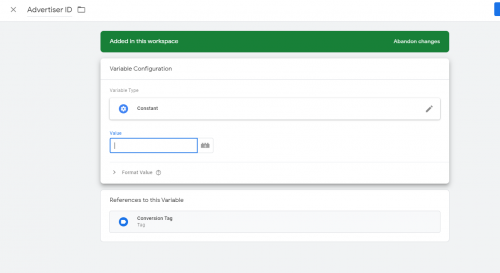
Step three: Publishing Tags Within Google Tag Manager
When you have implemented all of the required functionality into the Tag Manager interface, click Publish to apply the changes to your site.
Last Step - Tracking Tests
After integrating the Awin tracking you will need to create a test transaction via the Awin User Interface to check the tracking is working correctly.
Complete the steps to conduct a test transaction via our Test Transaction Guide
