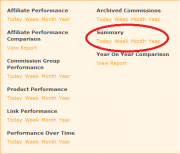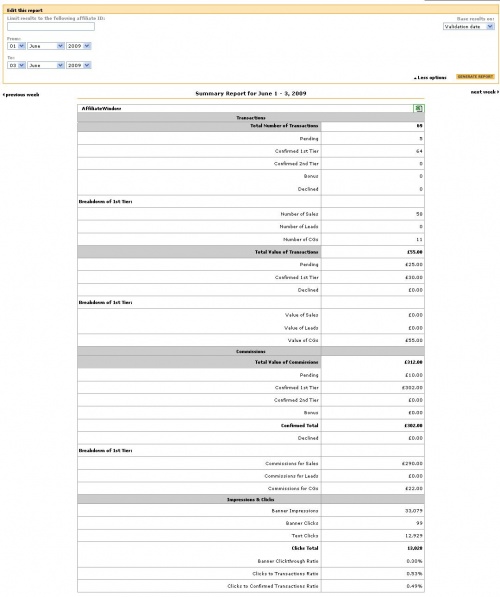Advertiser Summary
From Wiki
The advertiser summary report breaks down all of the essential performance information of the programme in a given time period. The information in the report is useful for getting an overall idea of how the programme is performing and allows you to break down individual values.
Details include:
- Number of transactions
- Value of transactions
- Value of commissions
- Number of impressions and clicks
The summary report is a useful tool as it has a breakdown function which lists all the information for the value and number of transactions, commissions, impressions and clicks. The information is further displayed by pending and confirmation amounts showing an overview of your validation activity for the selected time frame.
The advantage of being able to break down these monetary values in this way helps advertisers to see at a glance the value of the transactions made, commissions paid and the conversion rates.
You are able to select a report from 4 options; Today, Week, Month and Year. Your summary report will display the data based on which option is selected.
Alternatively, you can select the date range of your choice using the drop-down boxes on the top section under Edit this report. Once you select your date range click the “Generate Report” button. You can use the summary report to obtain data from the day your programme went live.
The summary report will show information from all publishers joined to your programme. Alternatively, you can put in one publisher ID and generate a report to view a specific publisher’s summary within a given period of time.
Can I generate a report based on transaction date or validation date?
Reports can be generated based on Transaction Date and Validation Date using the dropdown box provided below the Select Merchants box.
Can I use the summary report to check my invoice against? This is one of the most common uses of the summary report by advertisers. To check the values on an invoice against the summary report, enter the invoice dates (e.g. 1st – 15th Jan 09), and ensure that you select ‘validation date’ in the drop down option.
Advertiser invoices will only ever be based on validation date, generating the report by transaction date is a common error when it comes to checking the summary report against invoices.
What is the difference between a pending and confirmed commission? A pending commission is an publisher -referred transaction that has tracked within an advertiser account. The transaction is deemed as ‘pending’ until the advertiser approves the sale.
During the validation process an advertiser will either approve or decline a commission. An approved commission will mean that the publisher has been rewarded the set financial amount for referring a sale. A advertiser typically approves a commission after the products bought have been dispatched or a lead validated.
What does number of CGs mean?
The number of CGs refers to the total of sales for all of the commission groups. This total includes all pending, confirmed and declined commissions, but does not include second tier commissions.
What is the total value of transactions made up of? The total value of transactions if the final amount of all pending, confirmed and declined first tier commissions within a given time period.
What is the difference between impressions and clicks? Impressions relate to the number of times an publisher page featuring an advertiser’s banner has been viewed. The clicks total relates to the total amount of banner and texts a customer has clicked to be sent from an publisher site to an advertiser site
How do I export my report? You can export your report via the “Excel icon” on the top right hand corner of the table. This report is only available in .CSV format.
How do I reset the report settings? Once you’ve run a report and you wish to reset the settings back to the default settings you began with. You will need to click on the red “Reset Settings” icon.